Home
Asset locking
There are two ways in which assets can be locked to prevent the asset owner from further editing once the asset has been submitted or approved.
ATLAS assignment option to lock assets upon submission
About this feature
This setting prevents users from being able to edit an asset in their store once it has been shared for assessment. You can choose to have students submit directly to an assignment with this option turned on, however, they will not be able to make changes to the asset at all once submitted. Alternatively, assets may be moved by an assessor into an assignment with this setting once the asset has been assessed in another workspace.
It is very important to note that:
- Linked assets will not be locked. This includes media picker files, capability evidence, activity logs and collections.
- Assets will be unlocked if they are removed from the assignment/workspace, or moved to an assignment without locking
Locking will persist even when the Assignment is stopped or the workspace is archived.
If you require a snapshot view that cannot be edited of media picker files and capability evidence, we recommend using Submission versioning. Please refer to the specific help topic on Submission versioning for more information.
Set up
This option is found below the Submission Viewer type in single assignment workspaces, or below Assignment Information if there are multiple assignments. Simply check the box 'Permanently lock assets upon submission' and Save.
.

Submission locking
Students will see a notification whenever they access the asset that it is locked and that they are unable to make further edits. If it is a multi-page asset (workbook or portfolio) they will not be able to save individual pages as separate assets.
.

Warning message shows for a student when sharing to an assignment with 'Lock on submission' enabled
Option to permanently lock a workbook page on verification
About this feature
This feature is useful if you have a workbook that students will work on over a period of time, but you wish to verify and prevent subsequent editing of particular pages as they are completed and assessed.
It is very important to note that:
- linked assets will not be locked
- locked workbook pages cannot be saved as separate assets
Locking will persist even when the Assignment is stopped or the Workspace is archived.
Set up
This option is found in the Workbook builder in Pebble+ (not in ATLAS).
Open the workbook resource and navigate to the page that you want to lock upon verification. Open the Properties panel and choose the Template tab. Check the box to Lock page on verification.
.

Pebble+ Resource Builder Page Locking
To apply the lock in ATLAS, the assessor selects Verify and lock this page in the I want to... menu for the appropriate page/s. Note that the lock will only apply once thefeedback has been released.
.
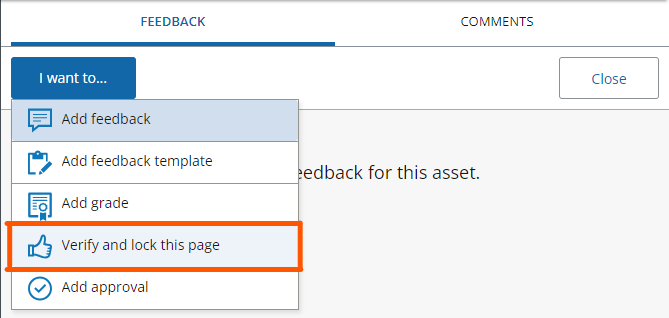
SV2 Verify and lock this page
Students will see a notification when they access the workbook page that it has been locked and that no further edits can be made.