Home
Feedback
These pages enable you to manage how feedback is handled on the workspace and create tools to assist with the feedback process. From here you can select to go to Feedback Statements, Feedback Settings,Page Release Settings, Approval Settings, Capability Settings, Feedback Templates and Grade Settings by clicking on the relevant tab.
Feedback Settings
.
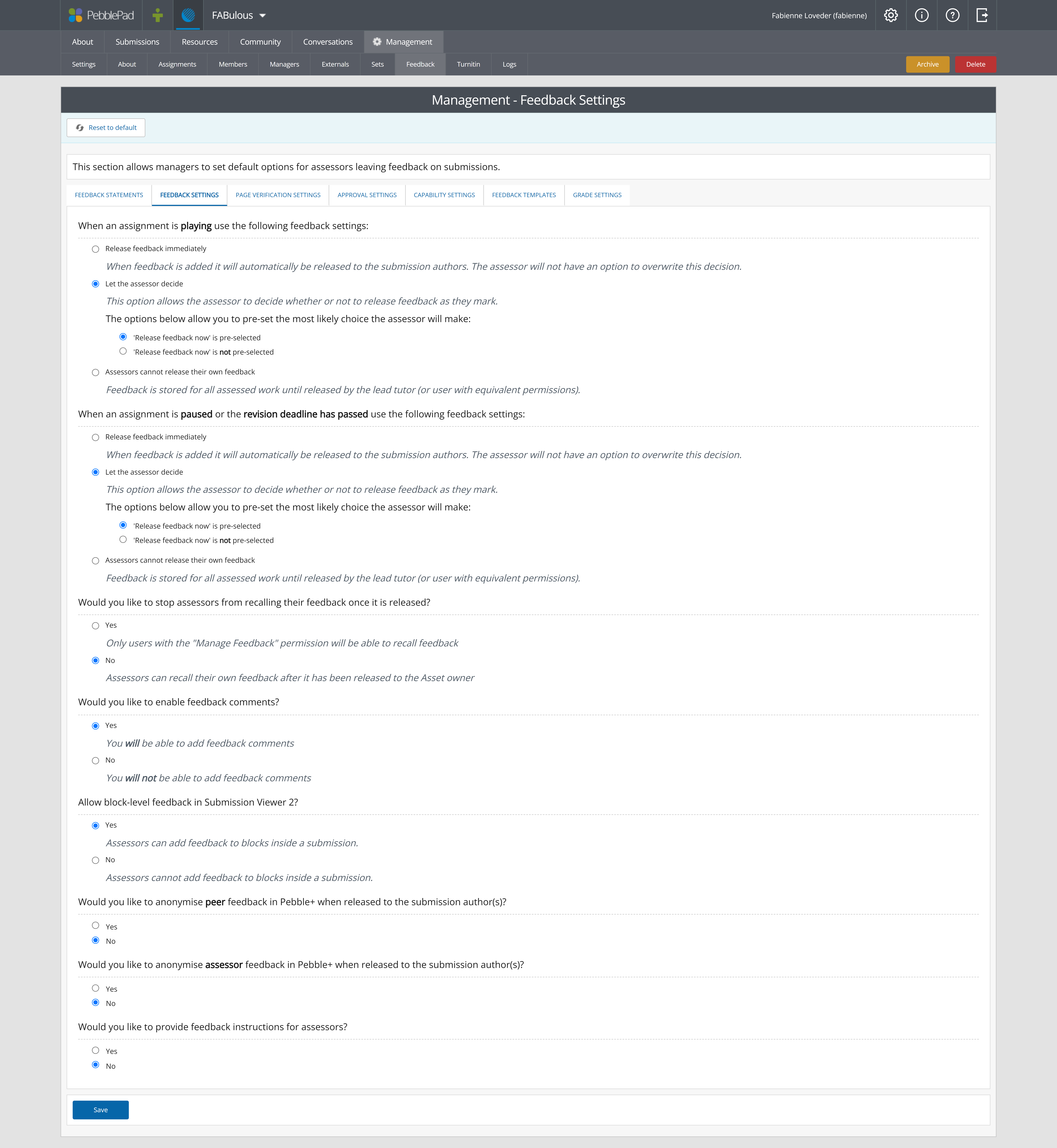
ATLAS Feedback Settings
Under Feedback Settings you can choose from a variety of options around how and when feedback is released after being added by an assessor. For new workspaces these settings are inherited from the Region settings but can be edited at the workspace level. In this section Feedback includes written feedback, grades, approvals, capability approvals, feedback templates, and page release verifications.
Because PebblePad works on live links, feedback added to a submission via the Feedback tab is visible to the asset owner as soon as it is saved, unless it is not released. There are many reasons why an assessor might not want feedback to be released immediately - they want all students to receive their feedback at the same time; the feedback needs to be reviewed or moderated prior to release; or simply to allow the assessor to get a feel for all the submissions prior to finalising the feedback.
If feedback is not released immediately you need to release it manually by going to the submissions page, selecting the submissions for which you want to release feedback, and clicking on the Manage Feedback button in the top left corner of the page.
TIP!
Remember that Comments are always immediately released to the asset owner. The settings in this section are only relevant to feedback, grades, approvals, etc, added under the Feedback tab on a submission.
It is first important to note that you can have different settings for when the workspace is in Play mode and when it is in Pause mode, including when the revision deadline has passed. A workspace does not have to be Paused in order for feedback to be added and you can still choose to hold feedback when it is in Play mode, depending upon the settings chosen.
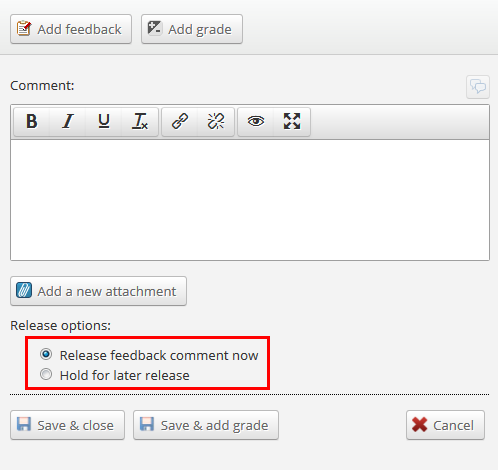
Release feedback selector
The options under Play and Pause are the same so they will be described together below.
All of the options centre around the Release options, both which is selected and whether the assessor can change the selection or not.
Release feedback immediately
- feedback will ALWAYS be released immediately upon saving. The assessor will NOT have an option to hold the feedback. The Release feedback now option is selected by default and greyed out so that it cannot be changed.
Let the Assessor decide
- the Assessor can choose for each submission whether to release the feedback immediately or to hold it and release it manually later.
- the default setting for the release options can be set Release feedback or Hold but the selector is active so the assessor can change the setting at any time.
Disable immediate release of feedback
- feedback will NEVER be released immediately upon saving.The assessor will NOT have an option to release the feedback immediately. Hold for later release is selected by default and greyed out so that it cannot be changed.
When would I use these different options?
Release feedback immediately
- this options is most likely to be used in Play mode and when all feedback is formative. You might be requiring your tutors to provide feedback on student work throughout the semester but not at any fixed times. In order to simplify the process and not run the risk that they accidently hold feedback and forget to release it, you make all feedback released immediately.
Let the Assessor decide
- when you have a small number of experienced assessors it might be appropriate to let them manage the feedback process in the way that suits them best. This option gives them maximum flexibility.
- the common default is to have Release feedback now ticked when the workspace is in Play and unticked when it is Paused. This suggests a more informal process of feedback in Play mode and a more formal assessment process in Pause mode.
Disable immediate release of feedback
- if you have a large number of assessors and/or inexperienced assessor you might want to review all the feedback prior to release. This option gives you total control over the release of feedback and ensures that feedback is not released accidently or that poor quality feedback is released prior to you being able to review it. This could be equally applicable in Play and Pause modes.
Disabling Feedback Comments
Towards the bottom of the Feedback Settings page you have the option to disable feedback comments. It is important to understand that disabling feedback comments also removes the option to add a feedback template, add an attachment, or use feedback statements. These tools all reside within the feedback comments option. Disabling feedback comments does help to limit the options available to assessors and minimise confusion if you are not using this tool. You can also disable Grades and Capability Approvals - this is done under the Grade Settings and Capability Settings tabs.
Anonymising Peer Feedback
The final option on the Feedback Settings page is to anonymise peer feedback comments when released to the submission author(s). This means that the author of the peer feedback WILL be visible when the feedback is viewed in ATLAS by a Manager but it will be anonymous when released and viewed by the submission author (either in their Pebble+ account or in the workspace). This option works in conjunction with peer review permissions on the Members page. See Peer Review for further details.