Home
Managers
Managers is the term used to describe users who typically manage the Workspace and engage in assessment or support activities around submitted assets.
Managers are organised into three roles:
| Role | Description |
| Lead tutors | have the full range of available permissions for the workspace they belong to. |
| Tutors | typically support the lead tutor but have a reduced range of permissions. |
| Moderators | have permissions associated with marking, moderating and approving assessments. |
.
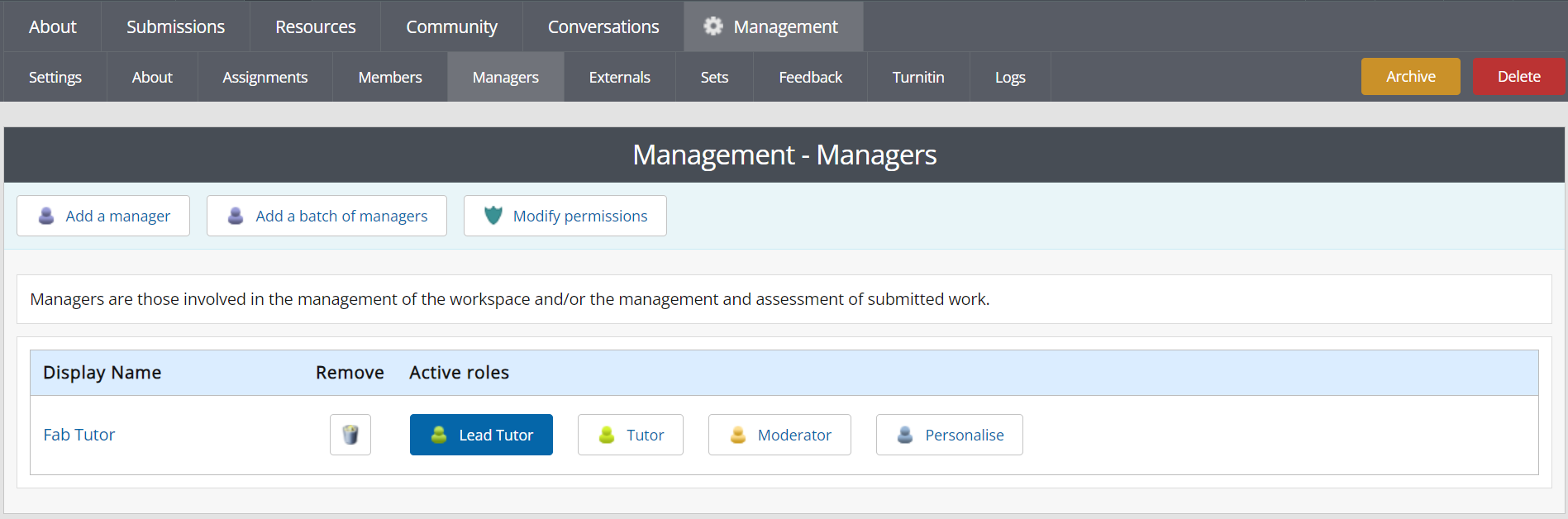
ATLAS Workspace Managers
Add a Manager
To add a new individual manager click on Add a manager and use the search tool to find the required user. As start typing the user's name the results will filter through. Once you identify the required user tick the box next to their name and click Save. You will be taken back to the Managers page where the user will now appear in the list of Managers, ready for you to allocate a role.
Add a batch of managers
To add more than one manager at a time click on Add a batch of managers and enter the usernames of those to be added into the text box, one per line. You can enter these manually or cut and paste from a spreadsheet. Click save and all users entered will appear in the list of Managers, ready for you to allocate their roles.
TIP!
When a new Manager is added to the Manager list they are NOT allocated a role. You must select a role for the new Manager for them to have Manager permissions.
Allocate a role to each new Manager by clicking on the relevant 'Active role' button. A Manager can be given personalised permissions by clicking on the Personalise button. A Manager can be removed by clicking on the trash can next to their name.
Modify permissions
The permissions associated with each of the Manager roles can be viewed and modified by clicking on the Modify Permissions button. Default permissions are indicated by a pink background. The permissions for each role can be changed by selecting or de-selecting permission options. These permissions then apply for all managers given that role. You can return to the default permissions at any time by clicking on the Reset all permissions button in the top right corner of the page.
.
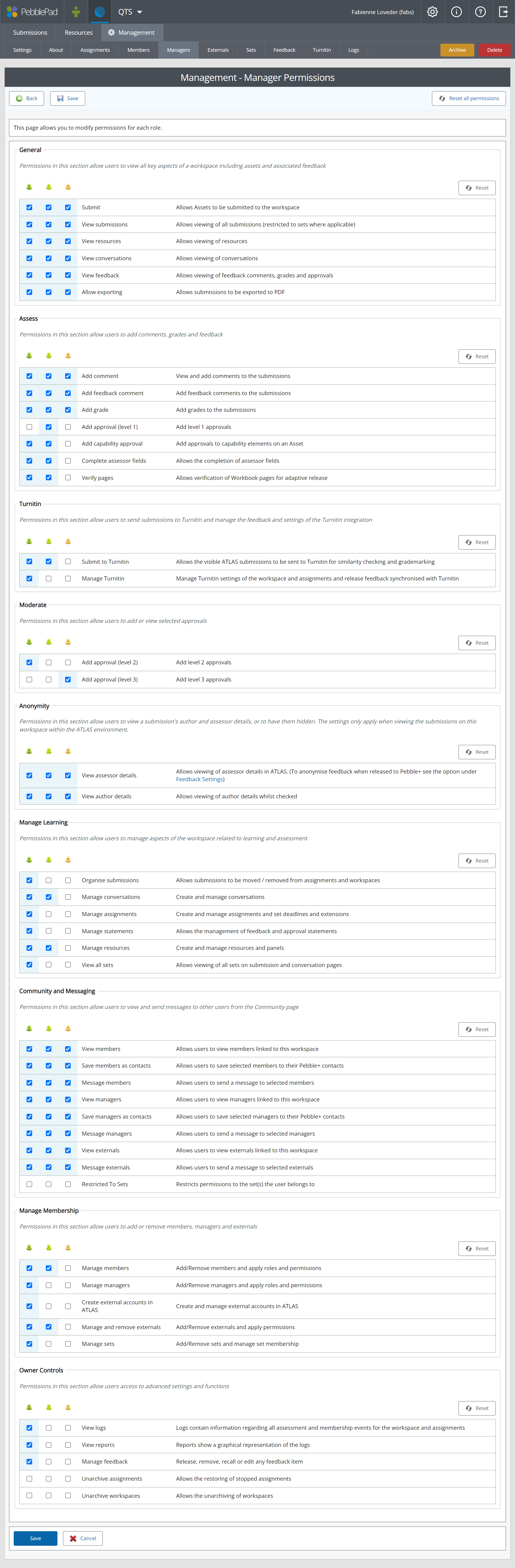
ATLAS Manager Permissions
TIP!
Permission changes are effective immediately so as a Manager you should not change your own permissions to a lower level as you will then not have access to all of the management functions you previously had and may not be able to change it back.