Home
Settings
Once a Workspace has been created the settings can be edited from the Settings tab under Management.
This page has two main tabs - Settings and Notifications.
Settings
.
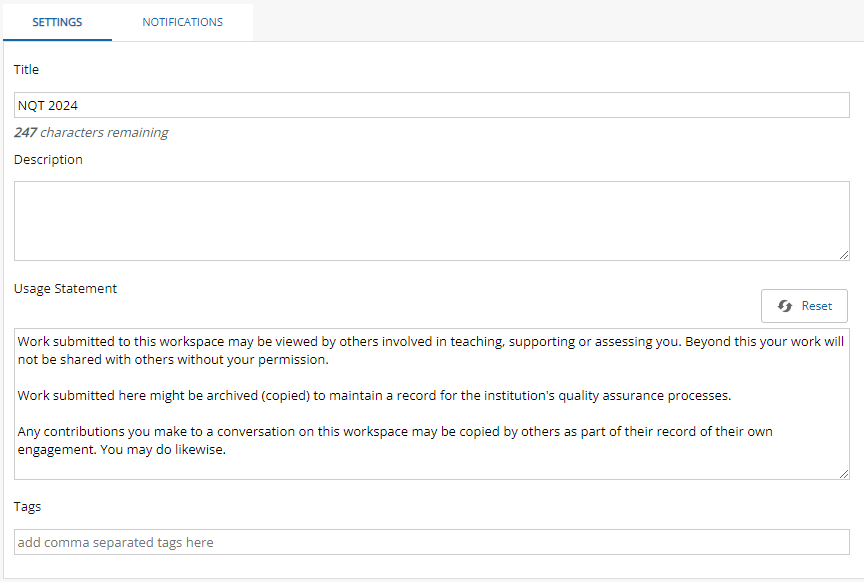
The workspace Title and Description can be edited here if necessary.
Below the description, you will see the Usage Statement. This is displayed to members when they submit work to the Workspace to give them some guidance on how their work will be treated. This can be edited and you can return to the default (inherited from the Region settings) by clicking on the Reset button.
You can add multiple Tags to a Workspace to aid searching and filtering. Tags can be entered into the Search tool on your dashboard. This will be particularly helpful for people who manage lots of Workspaces.
.
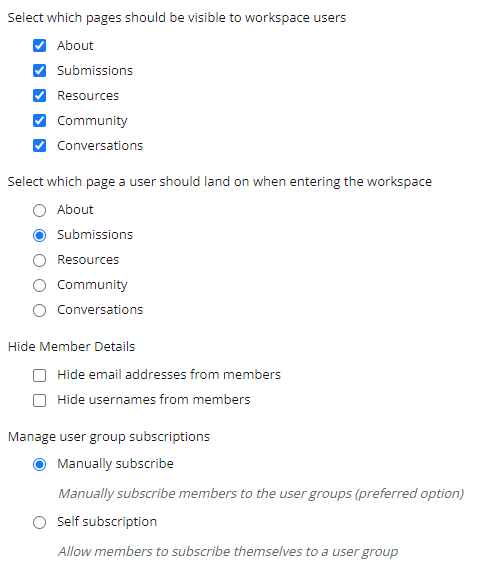
ATLAS Workspace Settings page
The subsequent checkbox list and radio button list allow you to respectively:
- Select which pages should be visible to Workspace users
- Select which page a user should land on when entering this Workspace
Typically Members are added to a Workspace by the Managers, either manually or via integration with the other institution systems. These options come under Manually subscribe.
It is also possible to set a Workspace to allow Self-subscription. This might be relevant if you are conducting an institution-wide program that any student can sign up for and where participation is voluntary. To join a self-subscription Workspace, learners need to enter the name of the Workspace into the Search function on their ATLAS dashboard. This will provide them with a link to the Workspace which opens the Workspace About page. They can then choose to subscribe to the Workspace by clicking on the Subscribe button in the top left corner of the page.
.

ATLAS Workspace Management Settings page
You can also allow members to choose their External assessor. A downloadable tipsheet is available via a link at this option on the Settings page. Also view the next Help section, User Selected Assessors, for more information.
TIP!
Changes made to the settings on this page must be saved before leaving the page.
Notifications
.
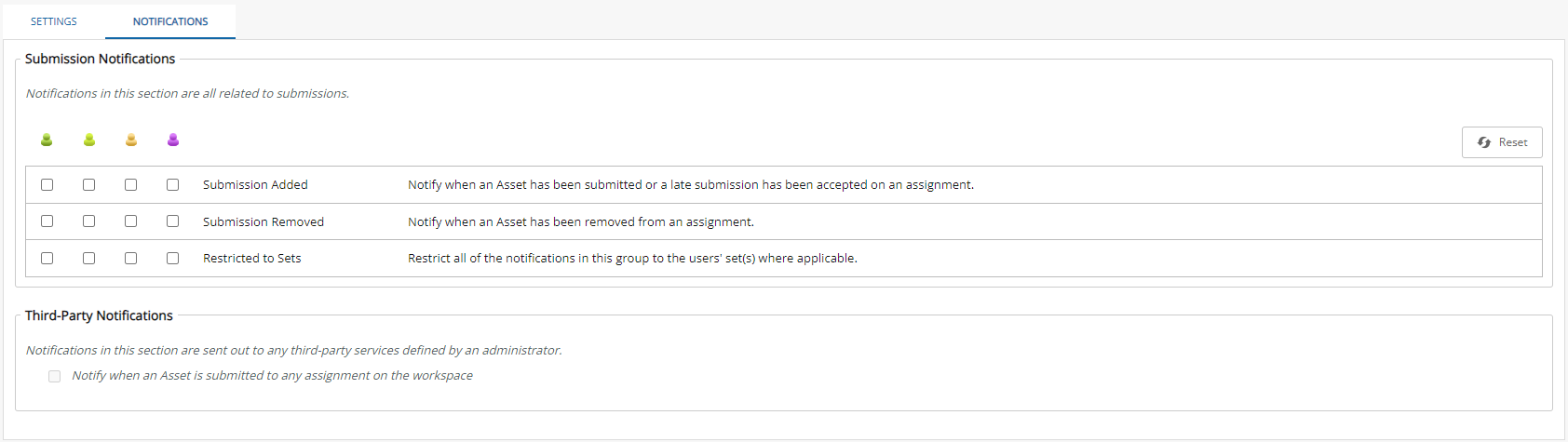
ATLAS Workspace Management Notifications
The Notifications tab allows you to decide on the submission notifications you want the various Managers to receive. Lead Tutors, Tutors, Moderators and Externals can be notified when a submission is added to the Workspace and when a submission is removed. You can also restrict notifications to Sets so that Managers will only see notifications relevant to learners within their group.
It is also possible to have submission notifications sent to an external or third-party service. If such a service is set up for your PebblePad installation (configured in the Pebble+ admin portal by an administrator) you can choose to have notifications for the Workspace sent to that service by selecting the checkbox on this page.
Duplicate Workspace
The Duplicate Workspace button in the top left corner enables you to make a copy of an existing workspace and duplicate one or more of the following components: Settings, About page, Assignments, Members, Managers, Sets, Feedback settings, and Resources.