Home
Managing a Workspace
About Workspaces
Typically Workspaces are created for groups of users undertaking common activities within a defined time frame.
The relatively fixed membership of a Workspace is perhaps its most defining characteristic. Different users coming together at different times would normally be assigned to different Workspaces.
The same users undertaking different tasks over time can be easily accommodated within a single Workspace by utilising the Assignments function to create multiple assignments with different deadlines for each assignment.
Workspaces have three main types of membership:
| Membership Type | Description |
| Members | The users who submit work or visit the workspace for information, resources or conversations. |
| Managers | The 'teachers' who support the learning and assessment taking place. |
| Externals | Those who validate the assessment processes. |
Workspaces can be in one of three main modes: set-up, active, and archived.
- A Workspace in Set-up mode is not visible to Members, only to Managers.
- Active Workspaces are visible to its members and are typically accessed regularly.
- An archived Workspace is a digital snapshot of the completed Workspace ??? this contains a copy of the work submitted, grades & feedback and approvals. These are typically kept for future auditing purposes.
TIP!
When an asset is submitted to a Workspace or assignment, a link is created between the Workspace and the asset in the asset owner's Asset Store. As the asset owner continues to edit their work in their Pebble+ account, the changes are immediately visible on the Workspace (when there are no deadlines, pauses, or versioning enabled). The asset only needs to be submitted once to establish the link, which remains until the asset is removed or the Workspace is archived.
Active Workspaces (or assignments if there are multiple activities on the workspace) also have three different states: play, pause and stop.
Workspace Management
If you are a workspace Manager you will see one or more workspaces listed on your Dashboard under Workspaces I am Managing. Click on the workspace title or the arrow to go to the workspace.
.
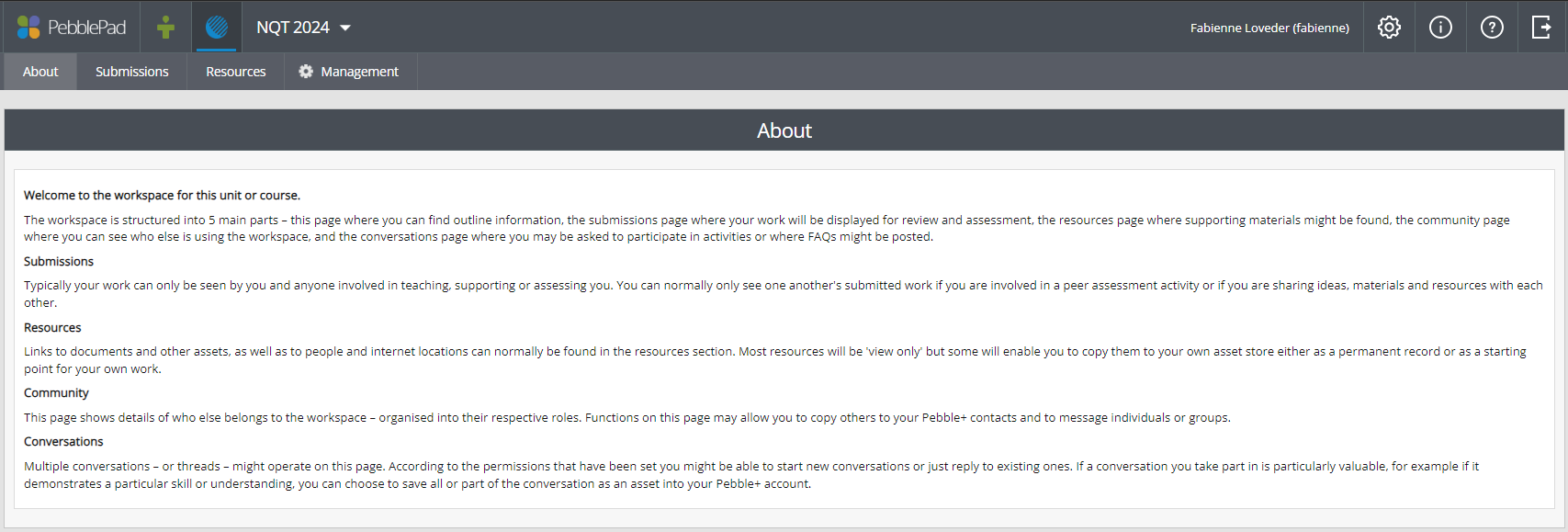
ATLAS Workspace About page
Click on Management to open the management tools.
.

ATLAS Workspace Management tabs
You will have access to some or all of the following tools depending upon your permissions.
Settings
On this page, you can edit a variety of settings that determine how the Workspace appears to Members. Default settings are inherited from the Region settings, but these can be edited at the Workspace level.
About
Use the text editor on this page to add information that will be seen by Members on the 'About' page of the Workspace. You can add links to Resources or other pages in the text. You can also add a Page or Portfolio as the About page content.
Assignments
A Workspace can support more than one learning activity or assignment. On this page, you can configure the assignments, including setting deadlines.
Members
Members are the users who submit work or visit the Workspace for information, resources or conversations. Use this page to add or remove Members and to set member permissions.
Managers
Managers are the teachers who support learning and assessment. Use this page to add or remove Managers and to set manager permissions.
Externals
Externals are individuals from outside the organisation who do not have Pebble+ accounts but need access to Workspace submissions to contribute to or validate the assessment process. Use this page to add or remove Externals and to set External permissions.
Sets
Members can be allocated to Managers to reflect tutor groups or other teaching structures. Use this page to create and manage these groupings.
Feedback
Use this page to edit Feedback Settings, and to set up Feedback Statements, Approval Statements, Capability Settings, or Feedback Templates to facilitate the provision of comments and feedback by assessors.
Logs
This page contains a complete history of Workspace transactions. All transactions are date and time-stamped and contain links to relevant people and submissions.
Archive
When ALL the activity on a Workspace has been completed (and all assignments have been stopped), the Workspace can be archived. This creates a permanent, view-only record of the Workspace for quality assurance purposes. It is still possible to duplicate an archived Workspace and Workspace Members can be permitted to view resources and conversations.
Workspace Managers with the appropriate permissions can restore an archived Workspace if necessary. The Workspace will be restored in Setup mode. Individual assignments within the workspace will need to be unarchived/restored separately. When an assignment is unarchived, any existing revision deadlines (past or future) will be respected and restored. If there are no existing revision deadlines, the assignment will automatically be allocated a revision deadline of the date and time of the archive. This can then be edited or removed if required.
TIP!
Released feedback is stored on the asset and continues to be visible to the user after the workspace has been archived. Archiving has no impact on learner access to their assets or their feedback and grades.
Delete
If a Workspace is no longer required and the content does not need to be retained for quality assurance purposes, the Workspace can be deleted. Once deleted, the Workspace is still visible under the Deleted tab for the Workspace Managers and Organisation Managers. The Workspace can be retrieved from here if necessary.