Home
Reporting on Activity
Reporting on an Activity Log
Activity logs can track activity using templates and other asset types. Reporting on these activity logs is useful when working with large groups of learners.
You can report on activity logs that have been submitted to an ATLAS workspace whether they are independent assets or activity logs contained within a workbook.
To create the report, go to the Submissions page, select the submissions you would like to report on and then select Activity Logs from the Reports menu.
.
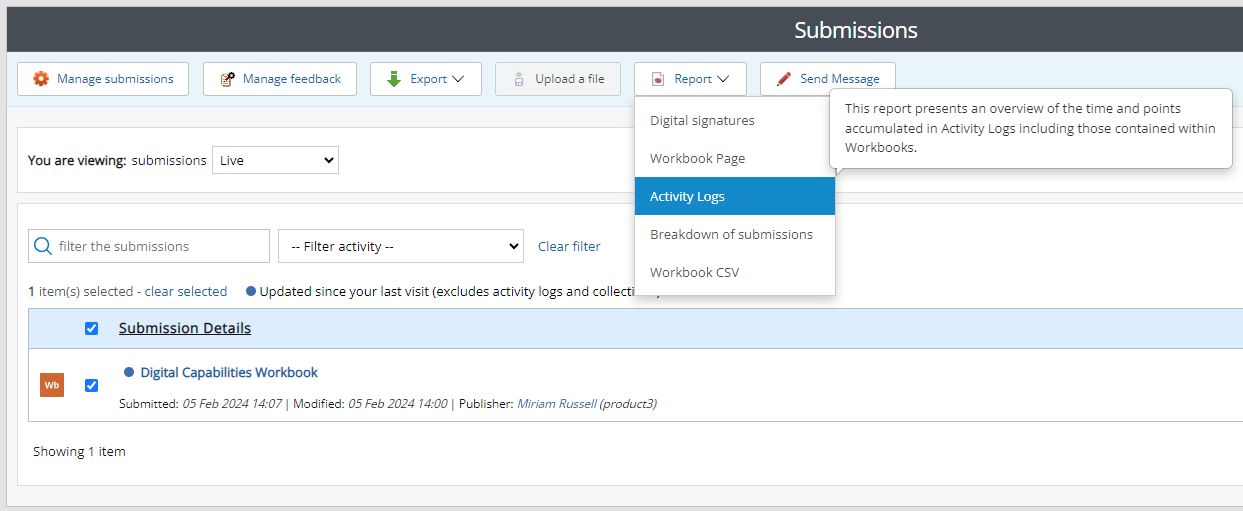
ATLAS Activity Log Report option
The report shows the time and points for the activity log when it was last opened or the report was last updated. This is shown in the calculated on column.
To update the report, select the update and export button. This will update the report and send a .CSV report to your email address that can be opened in applications such as Microsoft Excel. Follow the instructions contained within the email to open it.
After the report has been updated you must select the reload option to see the updated report.
The report shows basic submission information as well as the time and points logged. You will notice the target hours shown after the /. For example, if I have completed 24 hours 30 mins out of 300 hours this will show as 24h 30m / 300h.
.
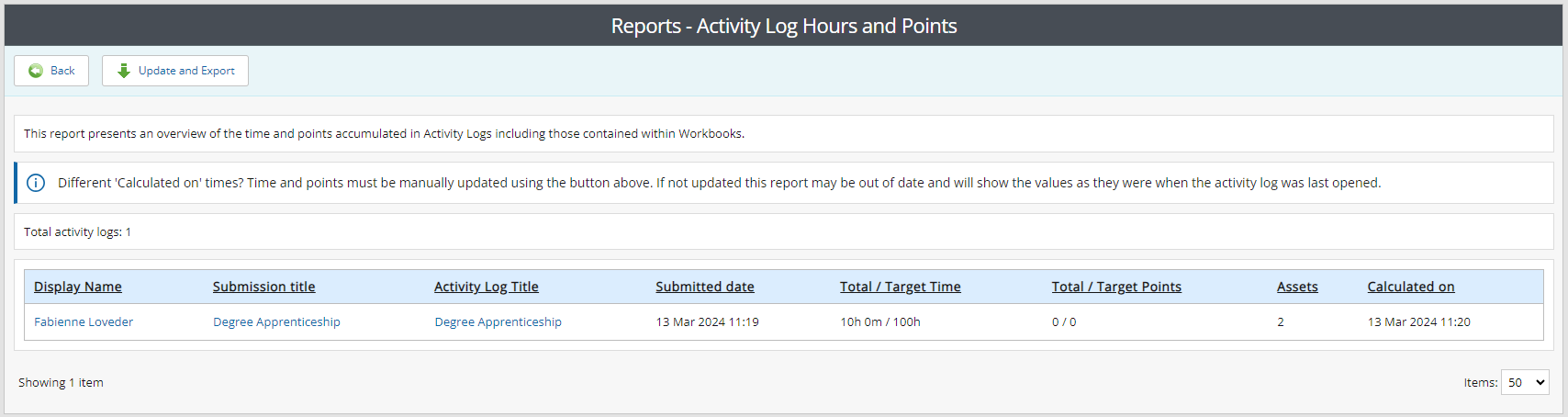
ATLAS Activity Log Hours and Points Report
Reporting on asset activity
Any asset in PebblePad can have time and points associated with it.
Some resources may use tables that allow time and/or points to be associated with the completed response. For more information about these options see Pebble+ Help on Tables.
To report on the time and points associated with submissions, select the breakdown of submissions report from the submissions page of your workspace. You will see that there are columns for the total time and points associated with the submission.
For assets such as activity logs and workbooks, you may need to update the report to ensure the figures shown are up to date.