Home
Workspaces
Each Workspace has up to five pages:
- About
- Submissions
- Resources
- Community
- Conversations
The Manager who sets up the workspace decides which of these pages will be included and which page you will land on when you go to the workspace.
About
.
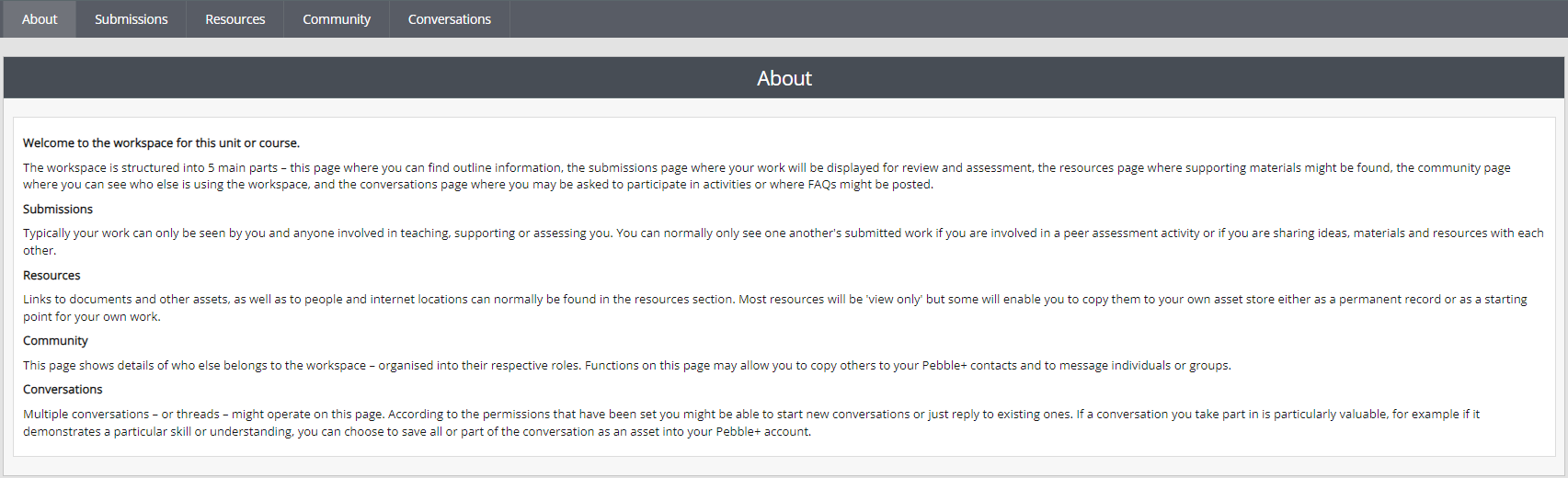
ATLAS About Page
The About page is written by the Workspace Manager and might include information, instructions, links to resources, and other relevant details about the workspace and the course or activities it relates to.
Submissions
The Submissions page is where you will see any work you have submitted to the workspace. Usually, you will only see your own submitted work on this page unless you are required to see other students' work for a peer review or other learning activity. You might be asked to submit assets for different assignments to one workspace. You can view the different assignments by selecting them from the drop-down list in the top left corner. You can also use the search function to find a particular asset you have submitted. Deadlines for assignments are shown by clicking on the clock icon in the top right corner.
If you are required or permitted to submit a file from your computer the Upload a file icon in the top left corner will be active. Clicking on this will take you to a page where you can select the workspace and assignment you want to submit to. A list of accepted file formats is provided. You will then be able to select a file from your computer and submit it directly to the workspace - the file will also be saved as an asset in your Pebble+ Store. You can change the uploaded file by clicking on the Edit button, which will enable you to upload a new file in its place.
.
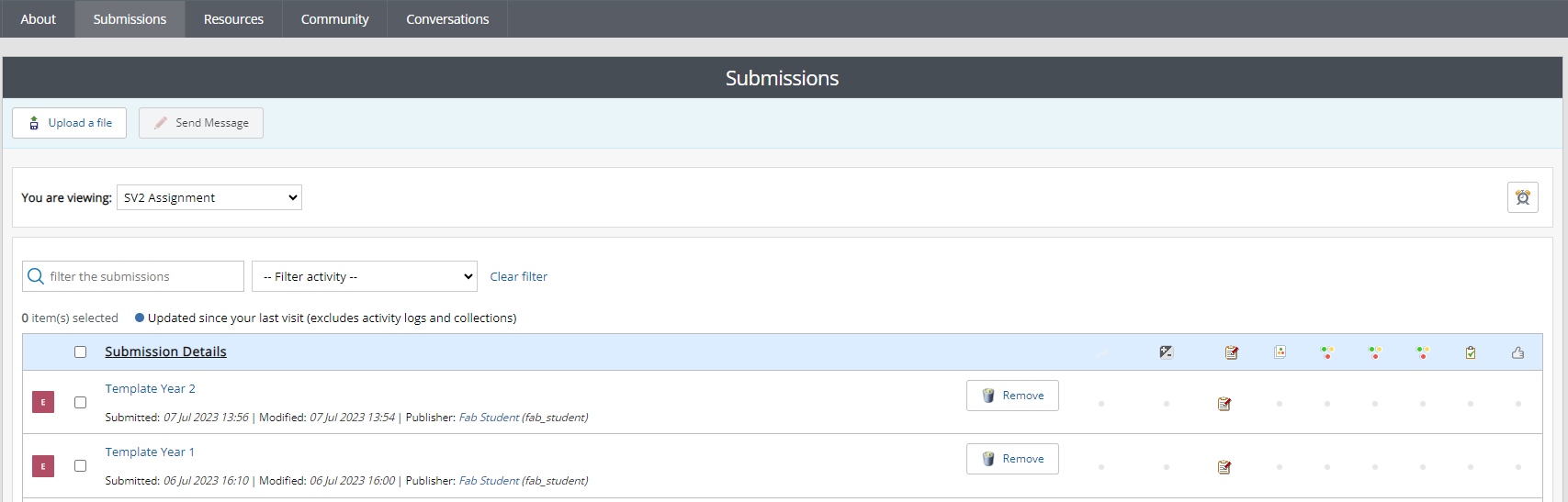
ATLAS Submissions Page
Under each of your submitted assets, there are details about the date of submission and when it was last modified. It is important to understand that when you submit work to ATLAS you are not sending a copy to the workspace. Instead, a live link is being created between the ATLAS Workspace and the asset in your Pebble+. Depending on the assignment settings used, anyone with permissions on the workspace can see your asset develop as you continue to work on it.
You can request to remove your asset from the workspace by clicking on the Remove button. Your asset will not be removed immediately but you will receive an email to inform you of the outcome of your request. If any assessment processes have begun your request to remove your asset will be denied.
The icons to the right of each asset provide you with information about feedback and assessment processes that have occurred. A blue star next to the icon indicates that new feedback has been added since you last accessed the page.
| Icon | Description |
 | Workbook progress tracking - indicates % completed |
 | Grades have been added to your work |
 | Feedback has been added to your work |
 | Approvals have been added to capability elements in a template or workbook |
 | Approvals have been added to your work |
 | Page release verification - indicates that pages have been verified for release |
Resources
Resources that you are expected to use for your assignments will be listed and/or made available on this page. A variety of materials can be made available to you via the Resource page. These might include sample assets for you to view or copy, links to websites, documents, and Pebble+ templates and workbooks. The resources sit within containers called Panels. The Workspace Manager can use these Panels to separate the resources into topics or assignments and can set them to be visible at relevant times during the course.
.
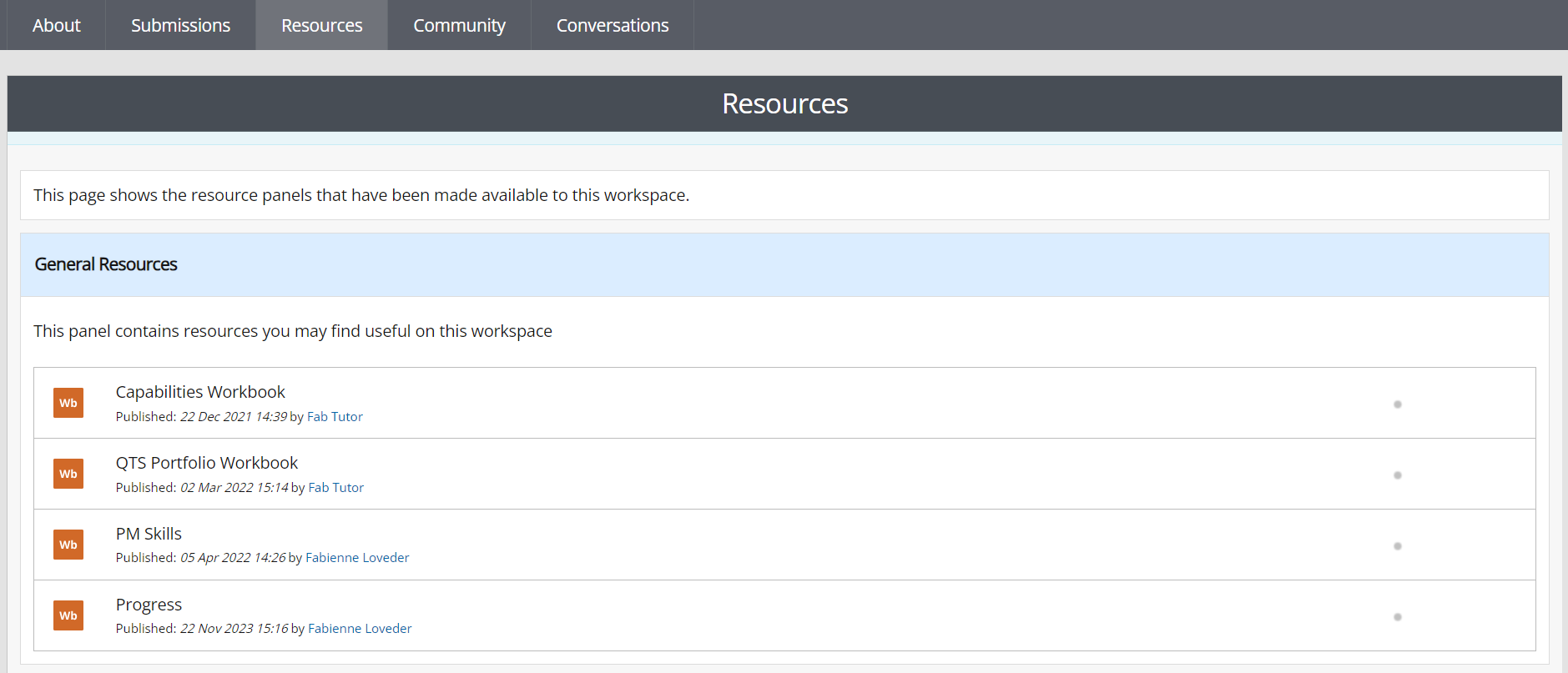
ATLAS Resources
Where a resource has a blue (hyperlinked) title you can click on the resource name to view it. For these resources, you might also have permission to copy and/or copy and submit the resource.
If you select Copy the resource will appear under Assets in your Pebble+ Store for you to edit and do further work on.
If you select Copy & Submit, the asset will appear in your Asset Store AND be immediately submitted to the workspace so that your tutor can view the changes to your asset as you make them.
Where the title is black you can hover over the name and you will be instructed to view and use the resource from Resources in your Pebble+ Store. These templates or workbooks might also be set to auto-submit to the workspace when you first save them to your Asset Store. If this is the case, you will see a message notifying you of this when open the resource from your Resource Store.
TIP!
Pebble+ templates and workbooks made available to you via the workspace will appear in Resources in your Pebble+ Store. You can also find them via the Work on... Custom Resources panel on the homepage. You need to access and use these templates from Pebble+ you cannot copy them from the Resource page in the workspace.
Community
.
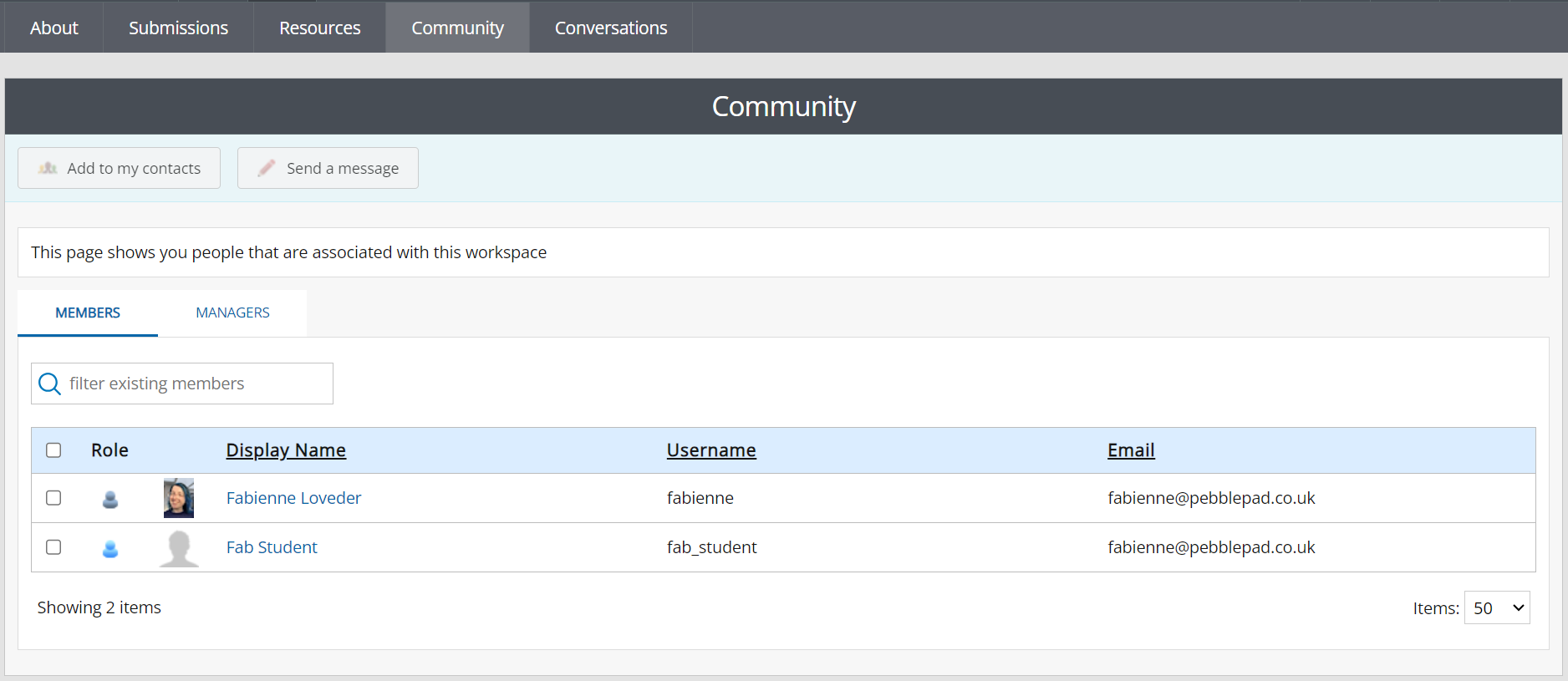
ATLAS Community
The Community page shows a list of all the Members and all the Managers on the Workspace. You can use this list to add some or all of the Members or Managers to your Contacts in Pebble+, or to send them a message. If you are adding a number of people to your contacts you have the option to add them individually, create a new group, or add them to an existing group. Messages sent from the Community page are received by clicking on the Activity panel on the Home page in Pebble+. You will see the messages under Things You Need to Know. These messages will also be received as an email.
Conversations
.
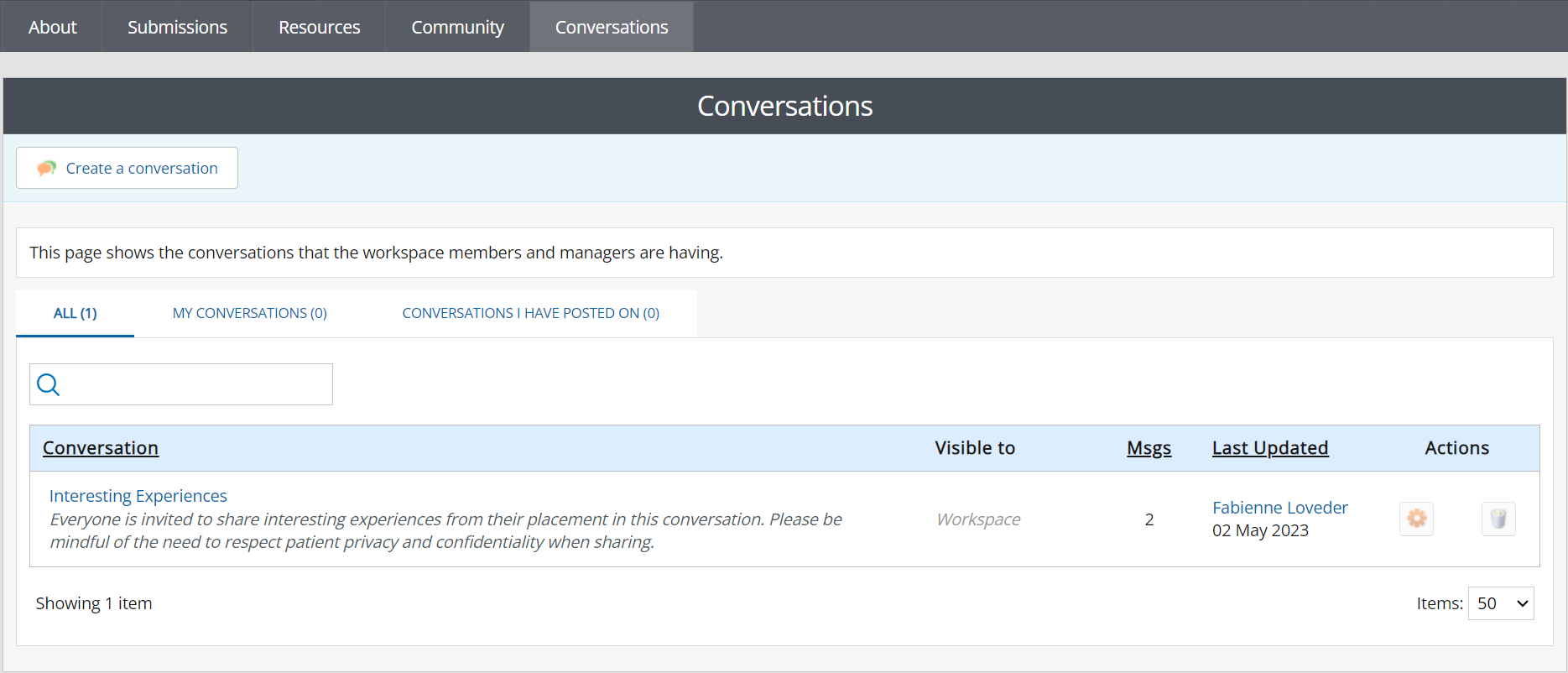
ATLAS Conversations
The Conversations page provides a space for discussions between Members of the workspace. Depending upon the permissions set by the Workspace Manager, you might be able to create a new conversation by using the 'Create a conversation' button in the top left corner. You can use the tabs on the page to navigate between All conversations, conversations that you have started (My Conversations), and those you have contributed to (Conversations I have posted on).
To view a conversation, click on the Conversation title. This will open the conversation and enable you to view all posts and post to it yourself.
.
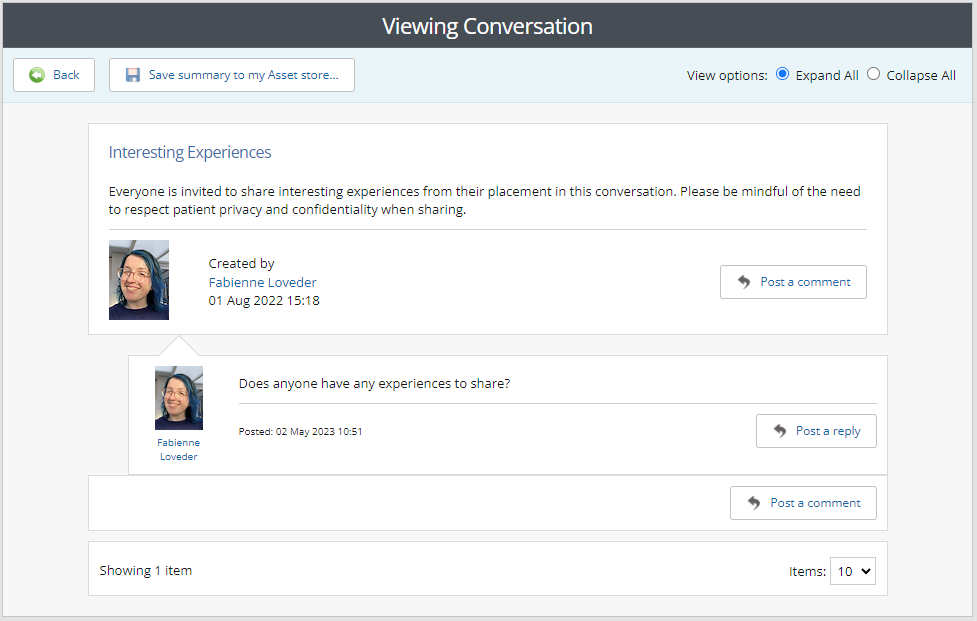
An ATLAS Conversation
Within a conversation, you can post a response to the initial message by using the Post a comment button at the top or bottom of the page. You can also respond to a comment by using the Post a reply button immediately below the message you want to respond to.
If you have contributed to a conversation and wish to take a copy of the whole conversation or a portion of it you can do so by using the Save summary to my Asset store ... button at the top. This will enable you to select the parts of the conversation that you want to save in your summary. The conversation summary is then saved as an asset in your Asset Store in Pebble+.