Home
Information Panel
.

Asset Store
The Asset Info Panel is accessed by clicking on the info i to the far right of the Store. The info panel opens by sliding over the Store from the right-hand edge. The rest of the Store is greyed out when the info panel is open.
TIP!
In all Asset types except Pages and Portfolios, the Info Panel can also be opened from within the Asset - the info i appears in the top right corner.
The info panel gives you access to the I want to ... button and contains all the information you need about your Asset. It allows you to add tags and hours/points and gives you access to any comments and feedback left on your Asset, your progress and any capability mappings.
.
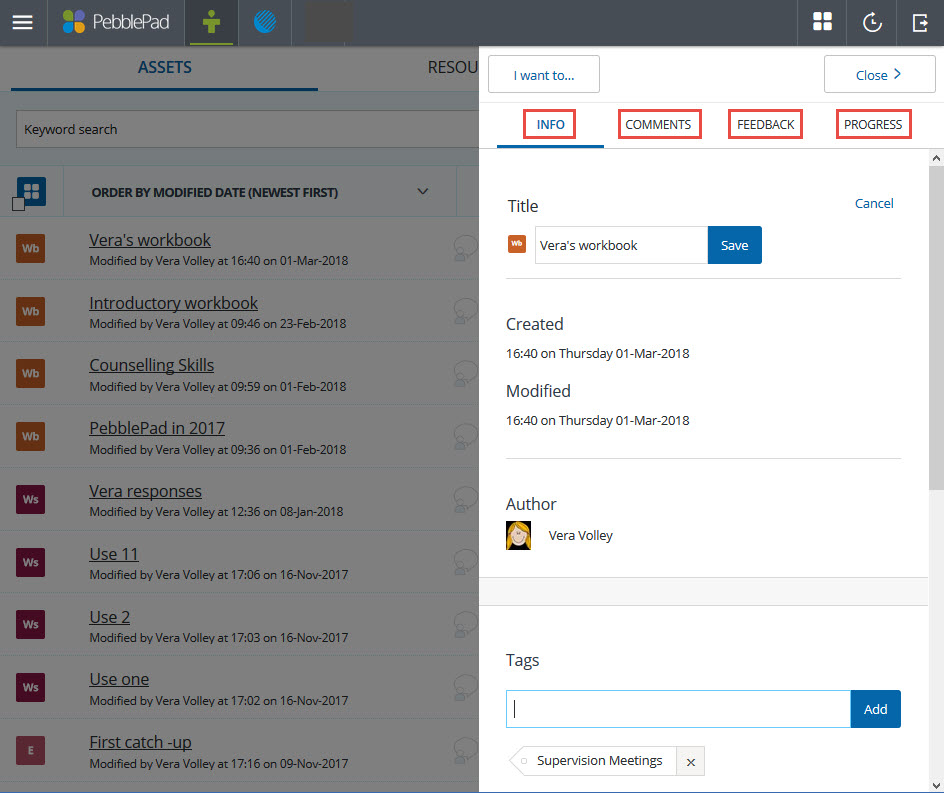
Open Asset info panel
The following table provides an overview of all of the tools and information that you can access via the info panel:
| Item | Information/function |
| I want to .... button |
| Take a copy | Create a copy of the Asset |
| Share | Share the Asset with another person, with the Web, or for assessment |
| Delete | Delete the Asset |
| Print | Create a PDF of the Asset which can be printed or saved |
| INFO tab - always visible items |
| Title | Shows Asset title with Asset icon. The title can be edited by clicking the Edit option on the right. |
| Created & Modified | Date and time of creation of Asset and last modification |
| Author | Identifies Asset author. For Collaborative Assets, all collaborative authors will be listed. |
| Tags | New Tags can be added by writing in the text box and clicking Add.
Existing tags will appear based on predictive text and can be selected.
Tags already added will be visible below the text box. |
| Log Hours/Points | Add hours or points to the Asset (for collation in Activity Logs). Previously added hours or points can be edited by clicking Edit on the right. |
| Shares | Lists shares with other people and shares with the Web.
Clicking on the share link will open the share and changes can be made to the share recipients (if shared with others) and the share permissions.
Click on the trash can to remove the share altogether. |
| Workspaces shared to | This section lists each workspace the asset has been shared with.
Use the Go to assessor view button to view the submission at the point of assessment (this is what an assessor sees). The Remove submission button will attempt to undo the share.
Accepted: The asset was successfully shared for assessment.
Pending: The asset was shared after a deadline and is being reviewed by a Manager.
Moved: The asset was moved to another workspace or assignment on the same workspace.
Rejected: The asset was shared after a deadline and was not accepted following a review. |
| Institution | Indicates the Organisation the account belongs to |
| Report this item as inappropriate | Enables the person viewing the Asset to report the content as inappropriate - this report goes to the Organisation's Administrator |
| COMMENTS tab |
Provides the option for you to add comments to the Asset.
Displays any comments left on the Asset, including the name and profile picture (if present) of the commenter and the time and date of the comment. Gives the option to Reply. |
| FEEDBACK tab |
| Displays any feedback left on the Asset, including the name and profile picture (if present) of the assessor and the time and date of the feedback. Details of the Workspace, Assignment (where relevant), and the name of the Asset or page within the Asset that the feedback was left on are supplied. Gives the option to Reply. |
| PROGRESS tab |
| Some workbooks may be set up with Progress Tracking turned on. This means there will be a section at the bottom of each page of the workbook for you to indicate when the page has been completed. It includes a button to View progress and when clicked this opens the info panel with the PROGRESS tab open. This tab shows the percentage completed and a list of the pages of the workbook and their status: completed; in progress; or not started. |
| MAPPING tab |
| Some workbooks may be set up with mapping enabled. This means you can map assets to capabilities to be attached as evidence. |
NOTE: When viewing an Asset that has been shared by another user, you will not see all the options in the Info Panel as described above.