Home
Notifications
When working in Pebble+ you will see messages in the form of ribbons across the top of the page, providing you with information about the asset or resource you are working on or actions you need to take. You will also receive notifications generated by Pebble+ and ATLAS in relation to shares, comments, reminders, feedback, and resources.
Ribbon Messages
Ribbon messages appear across the top of an open asset or resource and are designed to act as prompts. Ribbon messages can be removed by clicking on the x to the far right of the ribbon. You will see ribbon messages about:
- Saving
- Locking
- Sharing for assessment
- Asset open elsewhere at the same time
Saving
It is important to save your work often while you are working as PebblePad does not auto save. Ribbons prompting you to save will appear at regular intervals. You should always save and log out before navigating away from PebblePad.
.

Save reminder ribbon
Locking
Under certain circumstances, a page within an asset or a whole asset can become locked and you will be unable to make further edits. Depending upon the cause of the locking, this might be temporary or could be permanent. Locking might occur if a digital signature has been added if the asset or resource is currently being worked on by a collaborator, or if the asset is on a workspace which is set to lock work once shared for assessment.
.

Locked work ribbon
Shared for assessment
Once an asset has been shared for assessment you will see a ribbon alerting you to this whenever you open the asset. If you click on the banner, you'll be taken to the information panel where you can click to 'go to assessor view'. This takes you the same view of your work that your assessor sees and reflects any deadline or versioning that might be present on the assignment.This helps you to be confident that your work is viewable by your teacher or assessor.
.

The Shared for assessment banner
Asset open elsewhere
PebblePad is designed as a single-page application which means that you should avoid working on a PebblePad asset in multiple browser windows, in multiple browsers, or on multiple devices at the one time. If you do open the same asset in a different location at one time PebblePad will recognise that this has happened and take steps to prevent you from accidentally over-writing work. The asset will open in Preview mode (rather than edit) and you will see a ribbon message explaining what is happening and warning you to avoid making changes in both locations. There is also a link to further information.
.

Asset open elsewhere ribbon
Email notifications
You can elect to receive email notifications from PebblePad about actions associated with your Assets. These notifications can be set to arrive individually or as a daily digest. You can also choose not to receive notifications, by unchecking the boxes in the notification settings.
Open the User Profile Menu found at the top right of the PebblePad header and choose Account settings. Once in the account settings hub navigate using the left hand navigation menu to Notifications. You will now be able to to set preferences for how you receive your notifications:
.
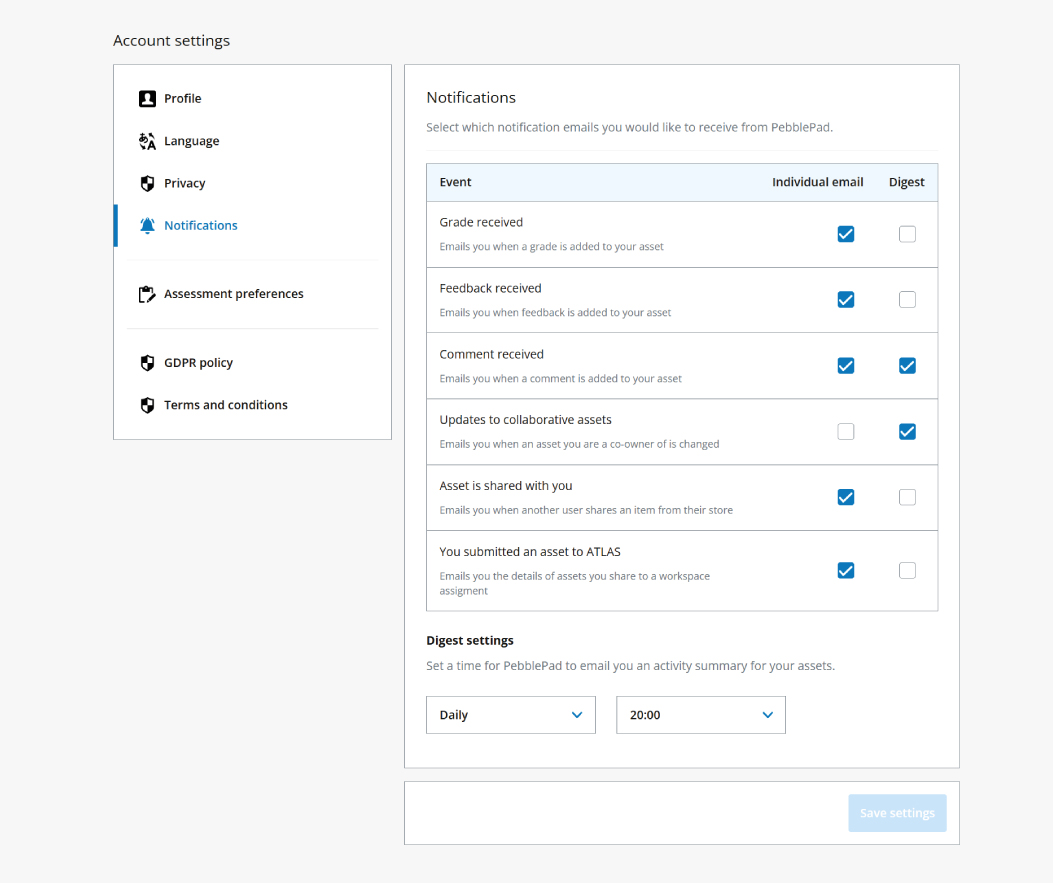
Notification settings
What's happening?
If you choose not to receive email notifications you can still see this information via the What's happening? panel on the Home Page. On this page, you will find a timeline of 'Things that you need to know' and 'Things that you need to do'. Under 'Things that you need to know' you will find a list of notifications. Clicking on the down arrow will reveal details.
.
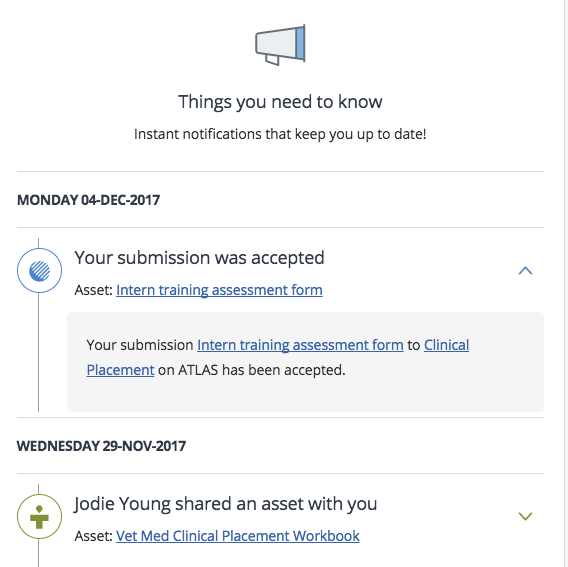
What's happening - Things you need to know