Home
Banners
Banners are used to bring your own personal look and feel to your Assets. You can add banners to any Asset you create yourself. Banners can also be added to Workbooks and Templates, and creators can decide whether or not to allow the banners of resulting Assets to be changed.
Default banners
Pebble+ comes with a range of banner designs. To view the different banner options, click on Replace image in the banner. The image gallery will slide out from the right, showing some of the default banners with an option to Show more banners. Clicking on any of the options will replace the current image with the one you have chosen.
.
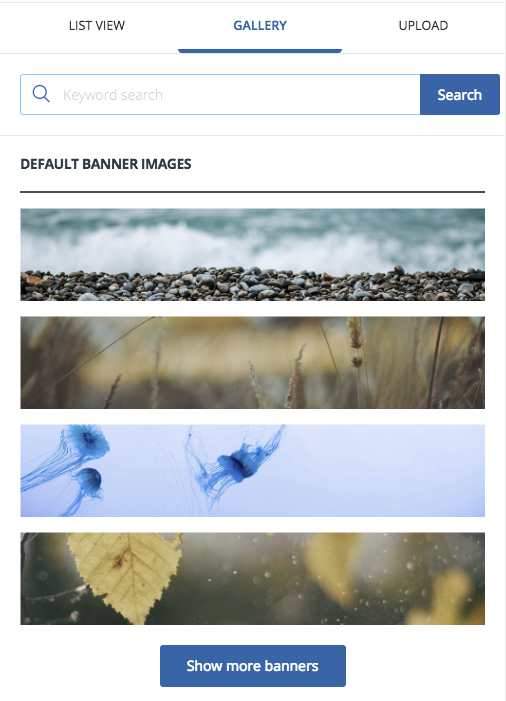
Banners image gallery
Custom banners
As well as the default banners, you can upload images into PebblePad and use these to create a banner. Click on Replace image in the banner. The image gallery will slide out from the right. Underneath the Default banners, you will see a gallery view of image assets in your store. If the image you are wanting is not there you can select the Upload option towards the top of the image gallery and add the image from your computer or device.
Both default banners and custom banners can be formatted to suit your needs. Go to the Banner Formatting page for further details.