Home
Finding Assets and Resources in your Store
Keyword search
You can easily search for Assets or Resources by entering a keyword from the title into the Search text box and clicking Search. All items with this word in the title will be listed. It is useful to know that if you use a word that is also the name of an Asset or Resource type, for example 'reflection', as well as displaying all items with this word in the title you will be given the option to view all of your Reflections.
.
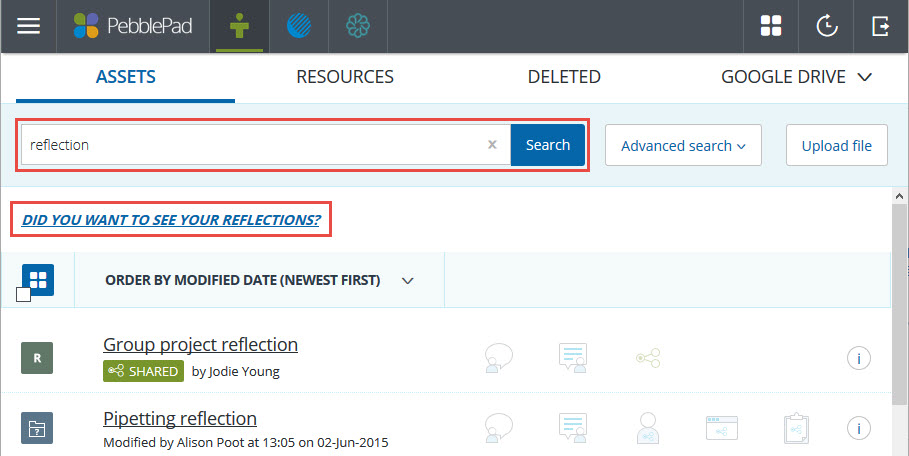
Keyword search
Advanced search
Open the Advanced search tab to access a range of other options for filtering your Store. The available options are the same for both Assets and Resources.
.
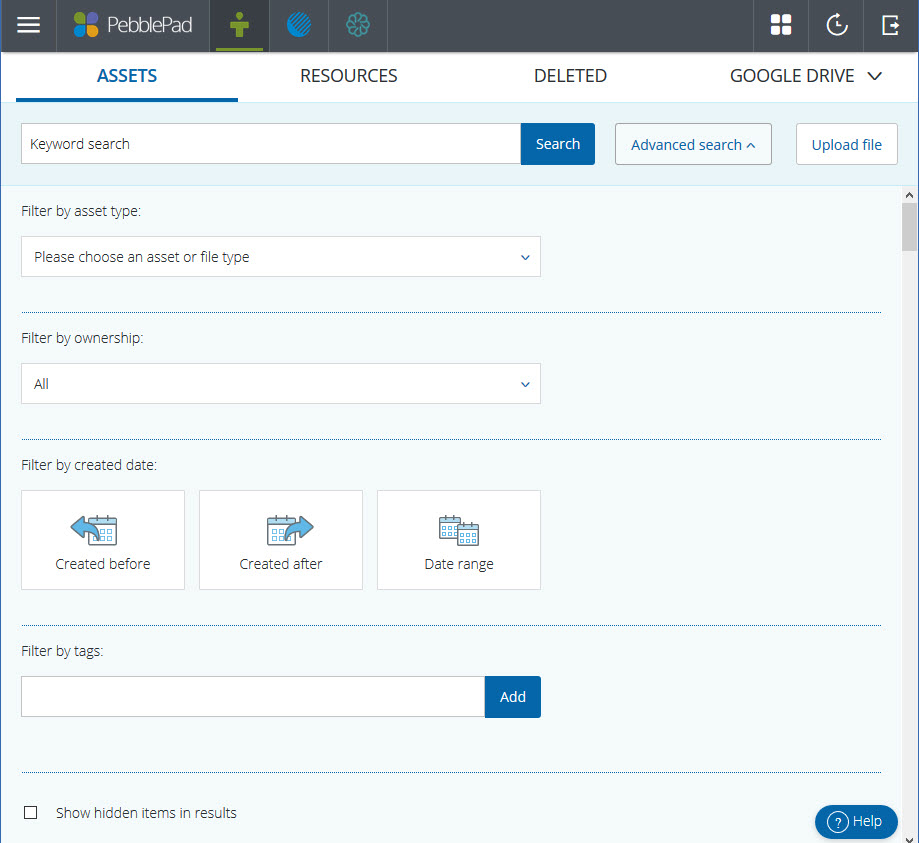
Advanced search options
TIP!
If you were a PebblePad V3 user and had Assets and/or Resources in your Hidden folder in your Store you will see the option at the bottom of the Advanced Search modal to 'Show hidden items in results'. PebblePad V5 does not have a hidden folder and so if you have only ever used V5 (this current version) you will not see this option.
Order By ...
In addition to the various search and filter options you can also reorder your Store based on different criteria. At the top of your Asset and Resource lists there is a drop-down from which you can select the criterion by which you would like to order your Store. There are a few additional options for Assets than for Resources as the following image shows:
.
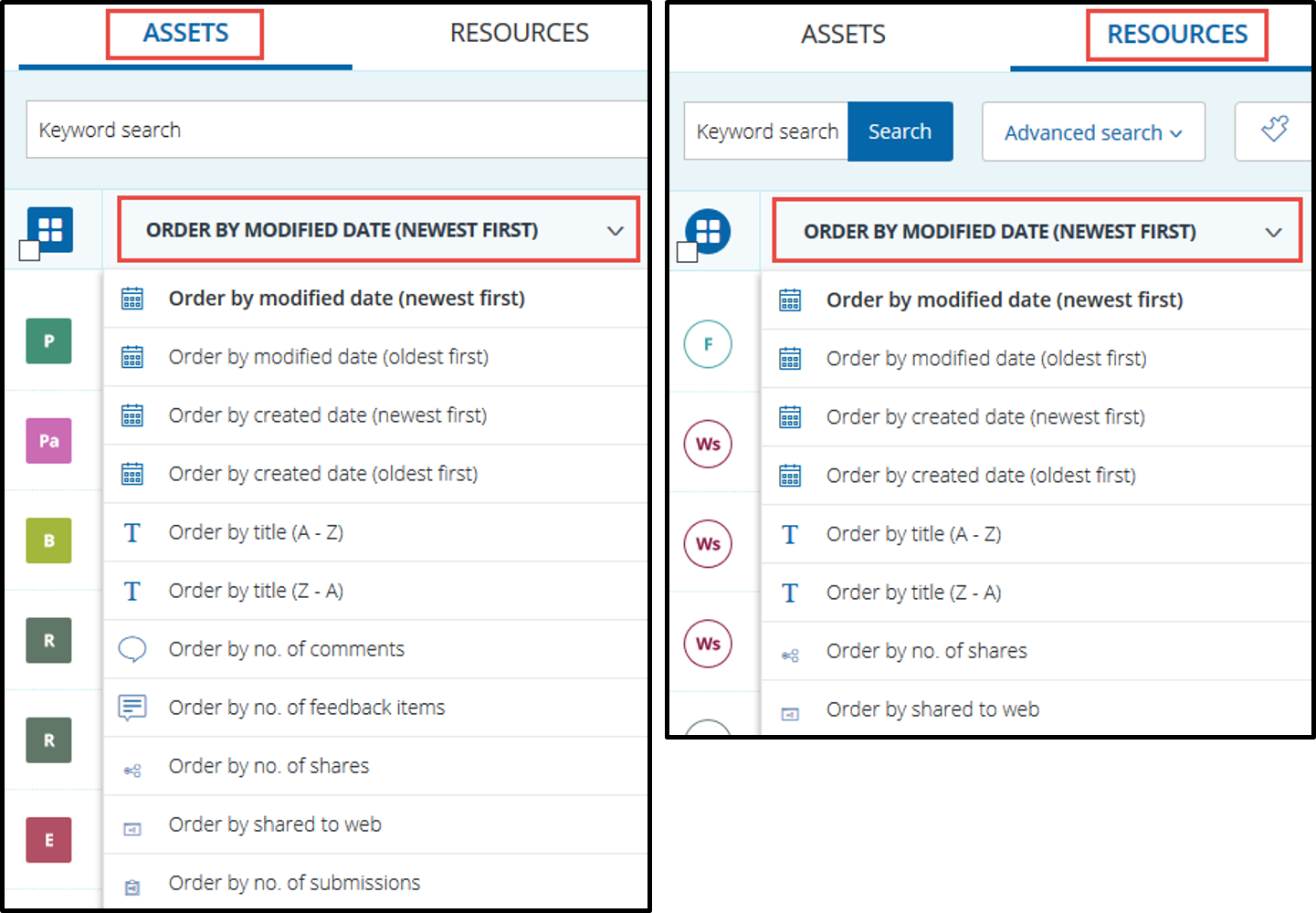
Asset and Resource order options
Resource category
In your Resource Store you can filter your Resource list by the three main categories of Resource - Custom templates; PebblePad templates; Workbooks.
.

Resource categories in Store