Home
Peer Review
Feedback options in the workspace support both Peer Review and Anonymous Peer Review.
TIP!
As with feedback by Managers it is important to understand the difference between Peer Review Comments and Peer Review Feedback comments. Comments are always released immediately and will be visible on the asset when sharing. Feedback comments will not be visible on shared assets and the release of feedback can be delayed.
Peer Review is enabled by changing the Member Permissions on the workspace. To do this go to Management > Members and click on Modify Permissions. The relevant permissions are those under View and Create:
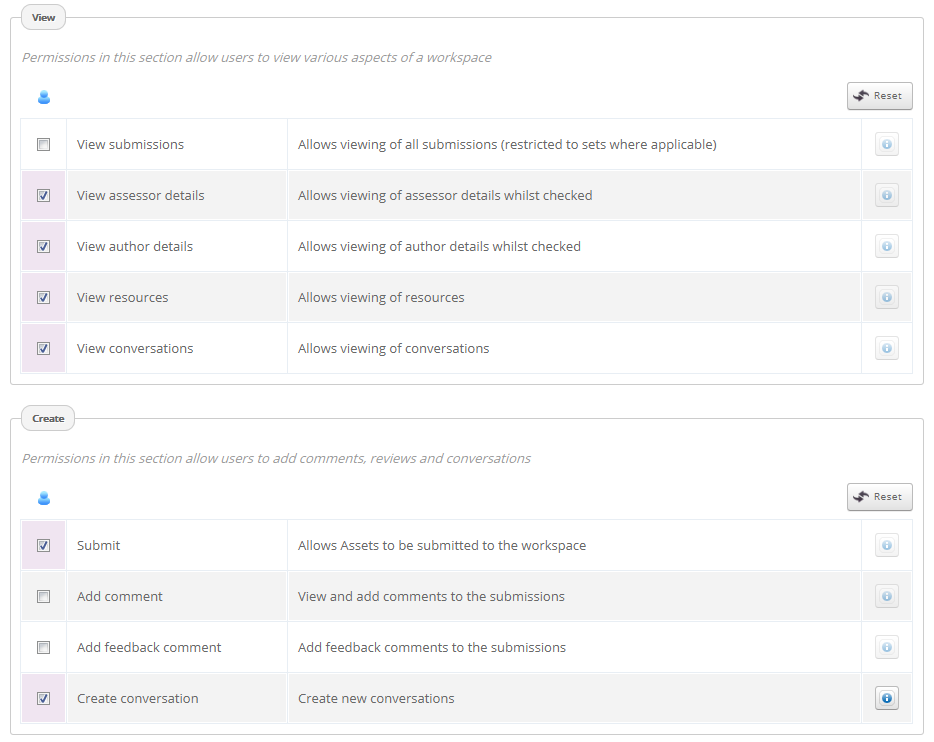
In order for Peer Review to occur, the Members must be able to view each other's work so View Submissions must be ticked. Be aware that these permissions apply to ALL assignments on the workspace immediately once saved - if you have multiple assignments but only want Members to see each other's work for one of them you will need to create a separate workspace for this activity.
You then need to select Add comment and/or Add feedback comment (see tip above). For a formal Peer Review process that is part of the assessment you should be using Feedback Comments. Once View Submissions and Add Feedback Comments are selected and saved, Members will be able to view the work of other members on the Submissions page, open a submission and use the feedback tab on the right side of the submission to add feedback.
Note that for Peer Review activities, Members can only add Feedback Comments. The ability to add attachments or use Feedback templates is not available.
Peer Review Options
The following is a list of other options and settings that you need to consider when managing a Peer Review activity:
| Setting | Description |
| Feedback Release options | As it is likely that you will want to review the peer feedback prior to it being released to the submission authors it is important that you disable the immediate release of feedback. Go to Management > Feedback > Feedback Settings and select Assessors cannot release their own feedback for both the assignment playing and assignment paused options. |
| Anonymous Peer Review | It is possible to enable Members to provide anonymous feedback on submissions. Go to Management > Feedback > Feedback Settings and select Yes for the final option on the page: 'Would you like to anonymise peer feedback when released to the submission author(s)?' You as the workspace Manager will still see the feedback author details when viewing the submissions on the workspace but once the feedback is released, the submission authors will not see feedback author details when they view the feedback on their submission. It simply says that the feedback was left by 'A User'. |
| View Author Details | It is also possible to have Members provide feedback on submissions without knowing who the submission author is. Go to Management > Members > Modify Permissions and untick the View Author Details option. When the submissions are viewed in the workspace the author details are replaced by a code. Keep in mind that if the submission author has included thier name in the text of the submission, this will still be visible to the Peer Reviewer. |
As a Manager you can remove feedback left by a Peer Reviewer.
Members cannot view feedback left by other Peer Reviewers or by workspace Managers. They can only view feedback they have left on submissions and feedback left on their own submission.