Home
Feedback Templates
Feedback templates are templates created using the Template Builder in Pebble+ and then added to a workspace to scaffold the feedback provided by assessors. Feedback templates are very useful if you want to standardise the feedback process across multiple assessors, provide a particular structure for the feedback, or include rubrics or other assessment criteria.
Feedback templates are created in the same way as any other template, except that they must be given the Category of Feedback in the template properties panel. This identifies them as templates to be used by assessors on workspaces. Feedback templates cannot be submitted to workspaces by users - they are solely to provide feedback to submitted work.
TIP!
When creating a feedback template DO NOT mark any elements as to be completed by an assessor (found in advanced properties). A feedback template is, by definition, only able to be completed by an assessor so this setting on any individual element is redundant and will make the element unable to be edited when the template is added to the workspace.
The following elements are also unsupported in feedback templates and if used will be hidden when the feedback template is opened in ATLAS:
- Digital signatures
- Media pickers
- Capabilities
- Tables with date, time or numeric cell types
- Any elements with evidence properties
- Any elements marked as private, confidential or for an assessor
To add a template to the workspace from within the Management section, choose the Feedback tab in the sub-menu, and click on the Feedback Templatetab within the page.
.
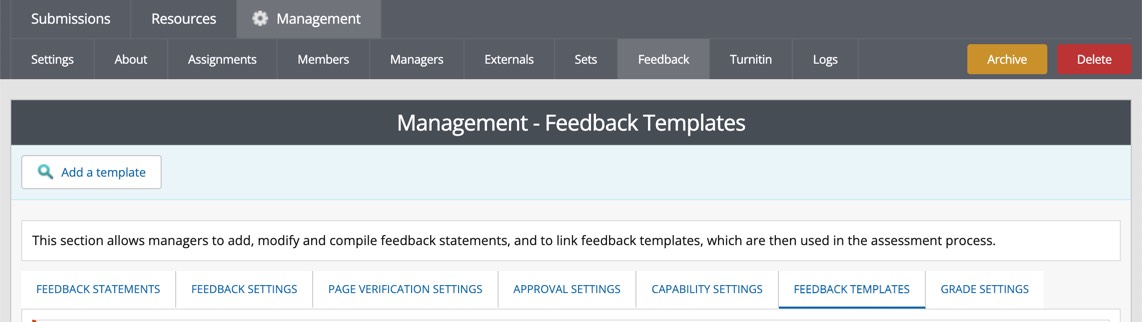
Then Add a template in the top left corner. A list of all the templates with the Category Feedback in your Resource Centre will appear.
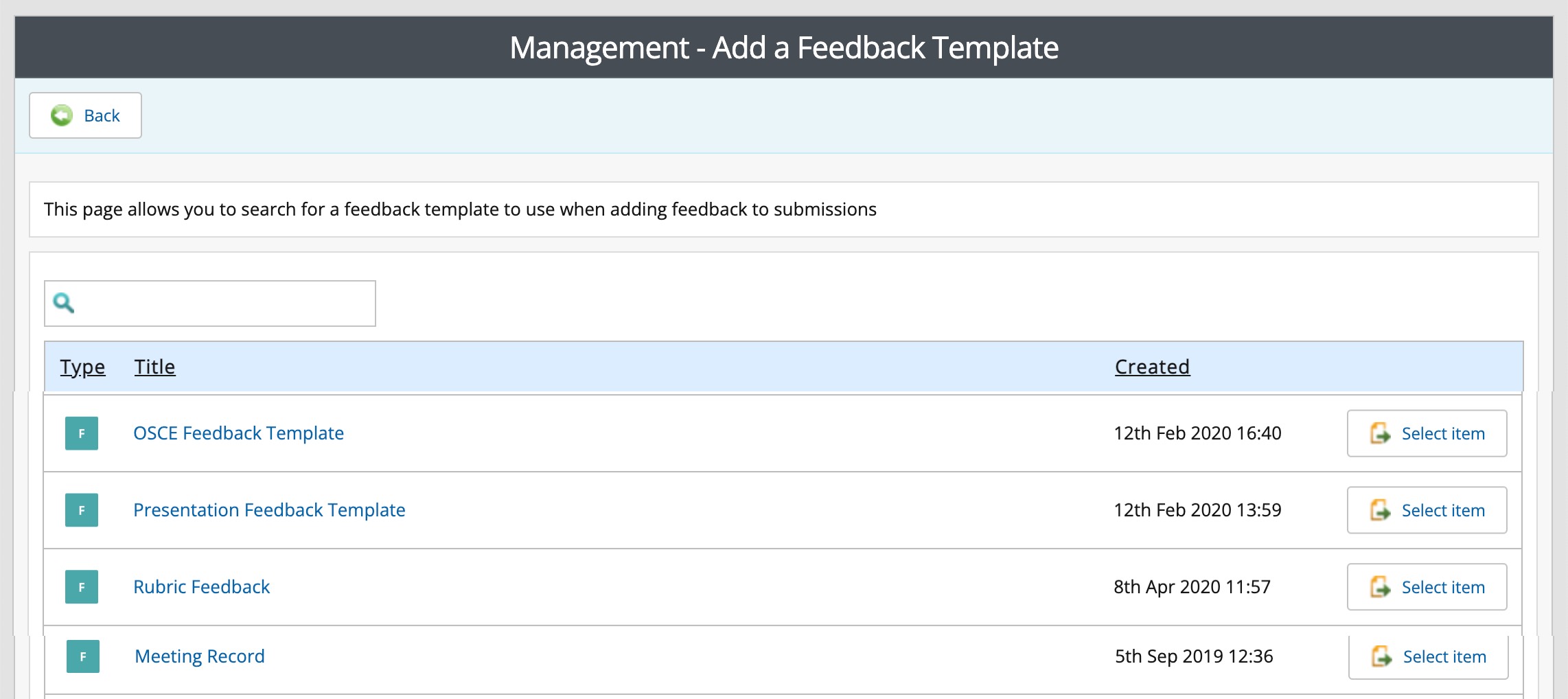
Click on Select item to the right of the template that you want to add. If you have more than one assignment in the workspace you will be asked to indicate which assignment the template is to be available for or to select all assignments. The template will then appear in the list of feedback templates on the Feedback Template page. You can view a template by clicking on the name and delete it by clicking on the trash can icon to the right. Click on the pencil Edit icon to change or view the assignment(s) the template is available for.
Once added, the feedback template can be used by any assessor with feedback permissions to provide feedback to any submission in the associated assignment(s).
Adding Feedback to a Submission using a Feedback Template
To use a feedback template, open a submission and click the blue icon at the top right to open the feedback panel. Click the I want to... button at the top right and choose Add Feedback Template. If there is only one template associated with the assignment it will open immediately. If there is more than one feedback template a list of available templates will appear for you to select from.
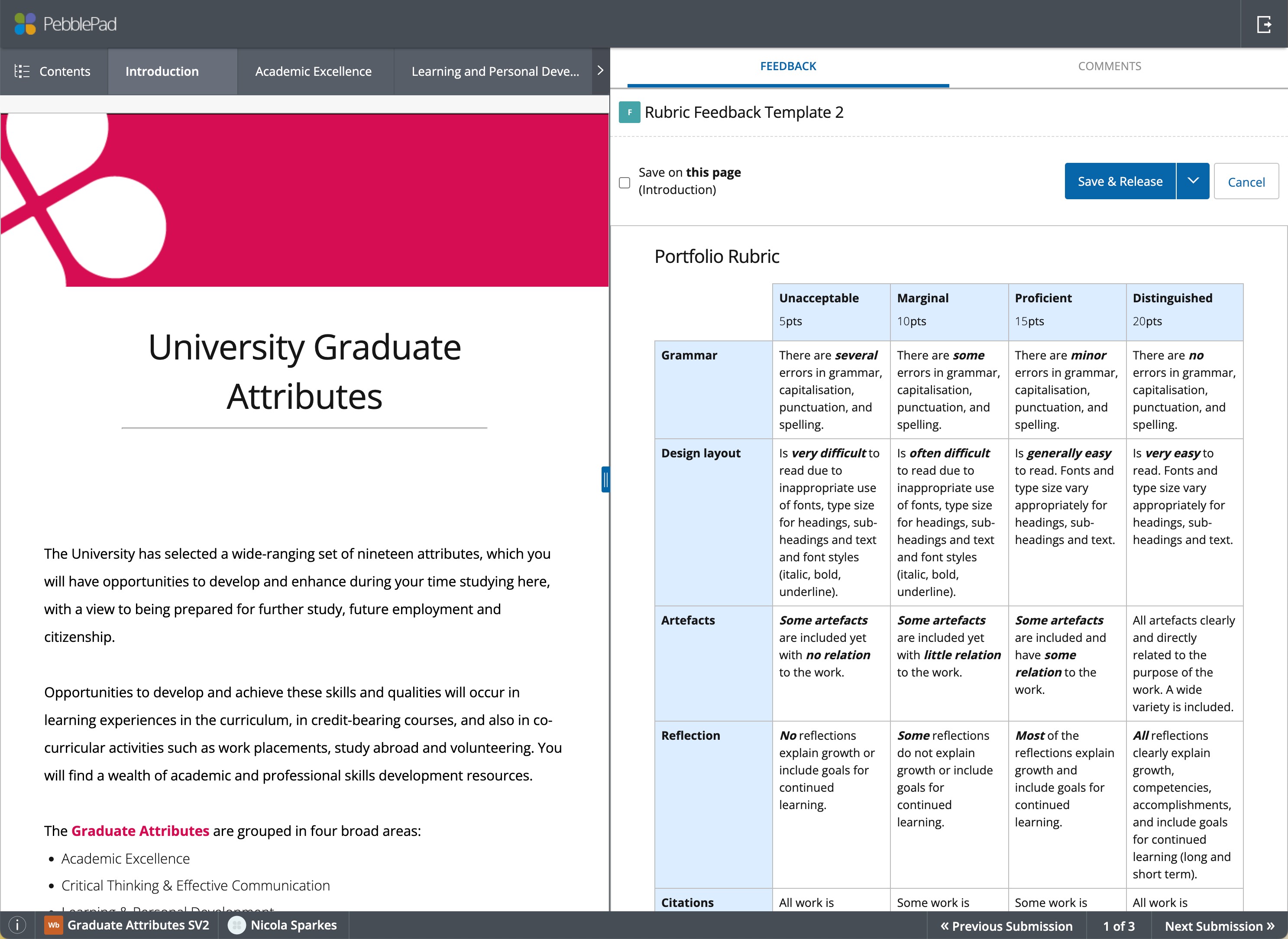
Once the appropriate template is open you can complete it and click Save at the top of the template. This will create a link to the completed template in the feedback panel. At this point you can edit or remove the feedback template using the icons to the right of the link. When you have completed the feedback (remember to select whether you want the feedback to be released immediately or not) click Save & Close to attach the feedback to the asset.
TIP!
ALWAYS click Save & Close on the feedback panel before exiting it. This is required in order to add the completed feedback template to the submission.
When the feedback is released, the asset owner can view the completed feedback template by clicking on the link in the feedback panel of their asset.