Home
Approval Settings
The approval statements allow managers to follow structured assessment processes on the workspace. A series of 'rules' can be applied between the approval levels and different roles are given permission to approve submitted assets or approve the assessment process.
There are three levels available. They do not all need to be used and it is not necessary to approve at a lower level before a higher level unless the rules are set to require it.
Generally the approval levels are intended to support the following broad processes:
| Level | Process |
| Level One | this is used either in place of, or in conjunction with, the feedback process. Its function is to indicate whether or not work meets the required standards. |
| Level Two | this is used to support the moderation process. That is, an second assessor indicates whether or not they agree with the assessment decision of the first marker. |
| Level Three | this is used to support the full quality assurance process. An independent reviewer, often an external, indicates whether or not they are satisfied with the full assessment process. |
By default only level one approvals are recorded on the asset, although there is an option for level two and three approvals to also be recorded on the asset. Learners will see that an approval has been added on the feedback tab of their asset information panel.
Level One Settings
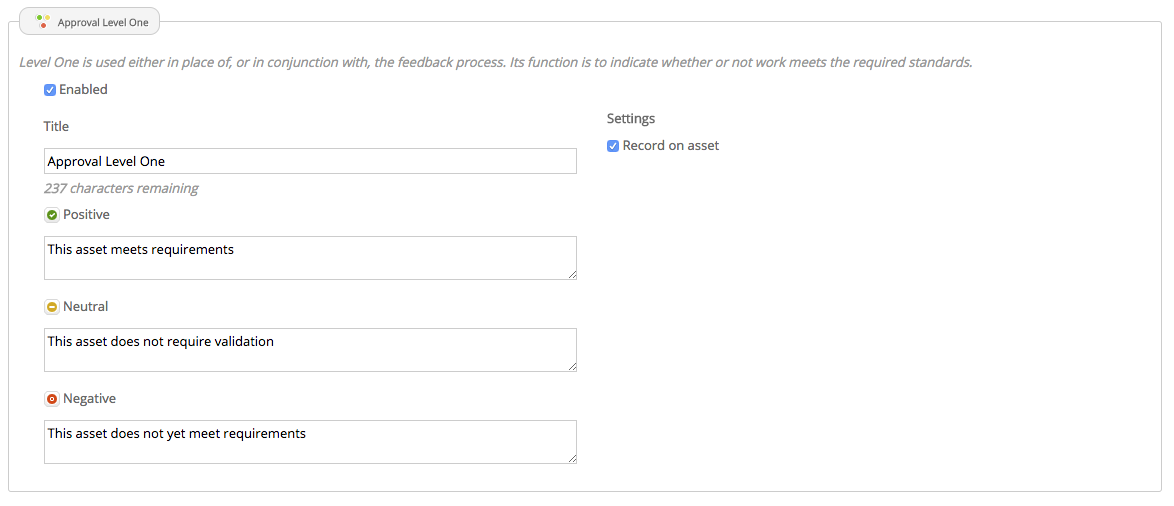
Feedback approval - level one
Level Two Settings
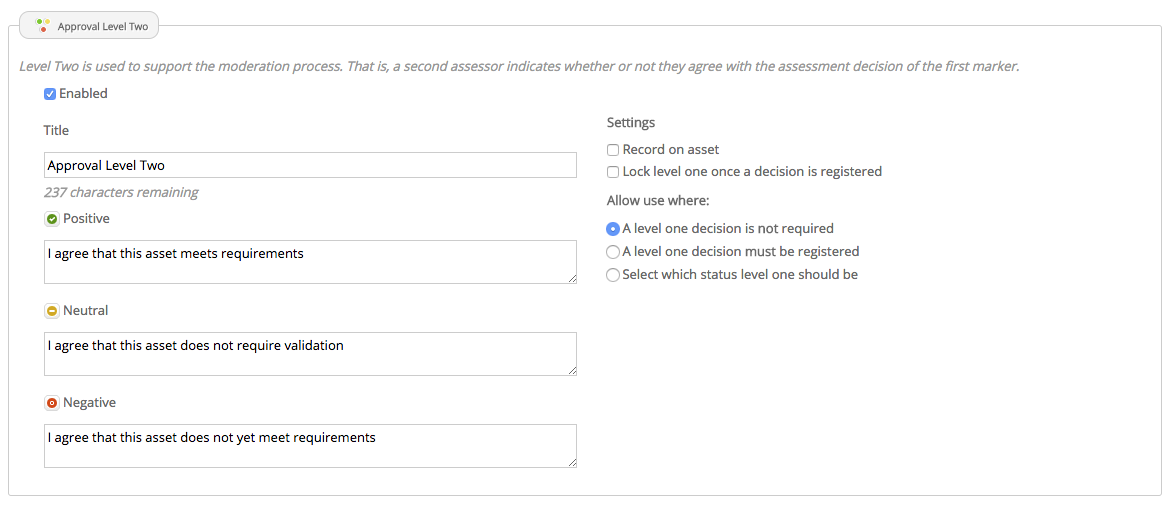
Feedback approval - level two
Level Three Settings
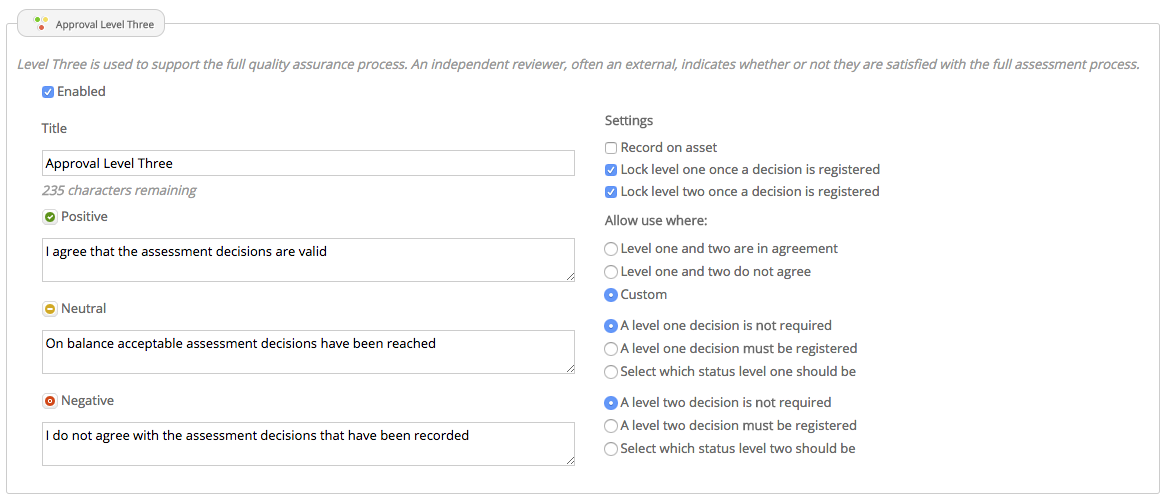
Feedback approval - level three
All of the default statements and rules can be modified but changes must be saved before navigating away from the page.
Adding Approvals to Submissions
To add approvals to a submission, open the asset and click on the feedback icon on the blue toolbar at the top right. This will open the feedback panel. If Approvals have been activated for the workspace you will see an Add Approval option at the top of the panel.
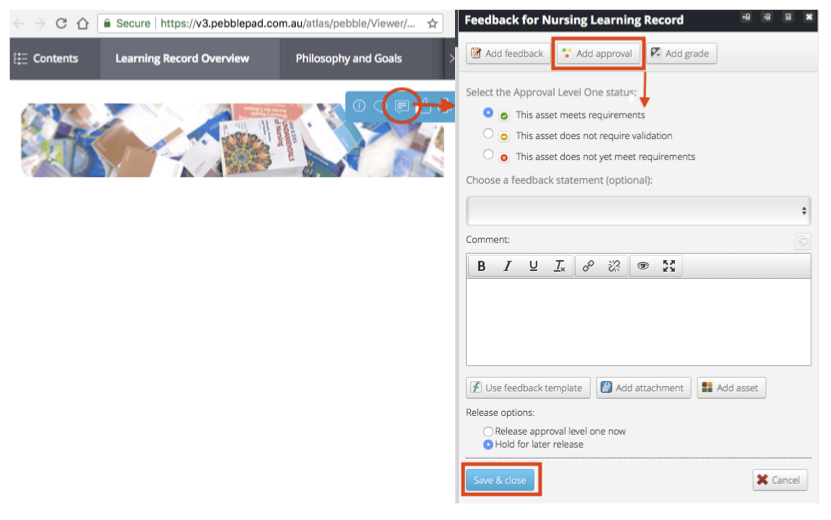
Click on this and you will be able to select from the available approval statements. You can also use all the other feedback features such as feedback collections, feedback templates, and adding an attachment. REMEMBER to click Save & Close when you have finished.