Home
Instructions for Externals
Accessing PebblePad
Once you have had an External account created for you, you will receive an email providing you with a link to the login page and a Username and Password to use when accessing the system. Your Username will be your email address and the password will be a system-generated Password combining upper and lower case letters. If you are given the option, choose I have a guest account for PebblePad. You can change your password at any time by clicking on the link on the login page.
You must store this email somewhere safe as these will be your login details for accessing any workspaces you are added to and any work that is shared directly with you.
The External Assessor Dash
Once you have logged in you will arrive at your External Assessor Dash. There are two sections on the dash – Items that have been shared with you and Workspaces you have access to. You may see either or both of these, depending on the assessment processes of the organisation(s) you are involved with.
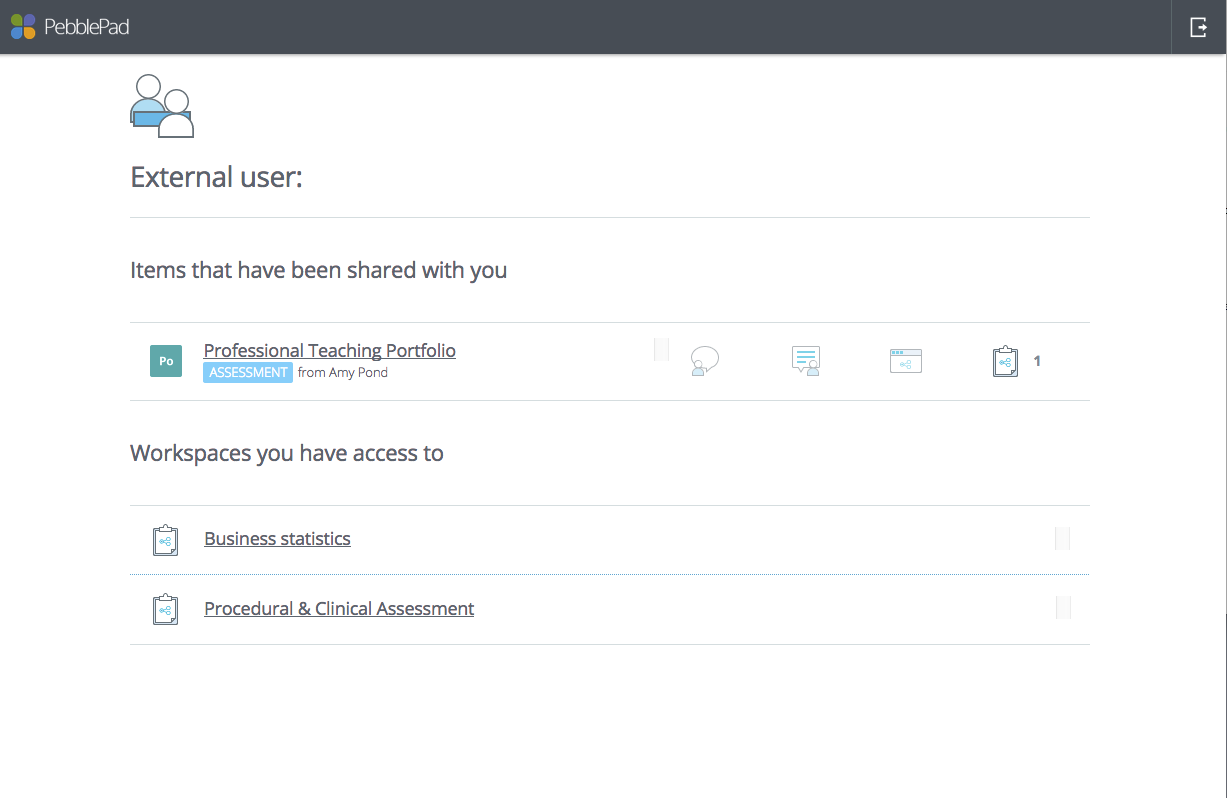
Under Items that have been shared with you, you will see any assets that individual learners have shared. This will occur when learners have been given the option to search for their assessor or add via email address.
Under Workspaces you have access to, you will see any Workspaces you have been added to by the Organisation. Clicking on a Workspace title will allow you to see pages of the Workspace made available by the Workspace Creator, such as the About page displaying course information, the Submissions page which displays learner assets, Resources or Conversations. Your institutional contact will let you know if you must visit the Workspace and what they require you to do.
From the Workspace, if you wish to return to the External Assessor Dash you can use your browser's back button, or press the PebblePad logo in the top-left-hand corner of the header bar.
Accessing student work - Items that have been shared with you
When a learner has shared a piece of work with you for assessment, you will receive an email with a direct link to the submission. Clicking on the link will take you to the login page, and logging in will open the asset. Presently, accessing the submission this way will only allow you to view that particular piece of work. If you wish to view several submissions, then use the link in your original email which will take you to your External Dash, from where you can choose the submissions to view.
Accessing student work - ATLAS Workspace
When you are added as an External to a specific Workspace within ATLAS you will receive a second email to inform you that you have been given access to the workspace. The email will contain the name of the workspace as a live link. Click on the workspace name within the email and you will be taken to a login window.
Enter your login details and click on Login. You will be taken straight to the associated workspace. All ATLAS workspaces have up to five pages: About, Submissions, Resources, Community, and Conversations. The workspace manager determines which of these pages is the landing page. You will typically be accessing the Submissions page, which is where the students' work can be viewed. If you do not land on this page directly simply click the Submissions tab to open this page.
A workspace can contain more than one teaching activity or assignment. If there are multiple assignments a drop-down menu will appear towards the top of the workspace page. Ensure that you are viewing the correct assignment before you begin.
In the main panel of the page, you will see all the student submissions listed in alphabetical order by submission title. You can reorder the submission by clicking on any of the column headings.
To view a submission, click on the submission title and it will open in a new tab in your browser. You can view all parts of the submitted asset, including links in the text or linked assets.
Assessing student work
Assessors can add both comments and feedback to submissions; it doesn't matter whether you are accessing the submission via a share or from a Workspace. Comments are typically formative and are always immediately visible to the asset owner. Feedback is usually part of a formal assessment process and can include feedback comments, grades, or approvals. Assessors can decide when feedback is visible to the asset owner and the asset owner cannot delete feedback.
Comments and feedback can be added to a submission via the sidebar.
If your role is, for example, to validate the assessment process, you might only have permission to view the submissions and the feedback left by the tutors. If you are an external supervisor who has to provide feedback on the work submitted then you will have permission to view the assets and add feedback, but you might not have permission to view the feedback left by other tutors.
TIP!
For Help related to adding comments and feedback to submissions or other Help related to ATLAS, click on the ? in the top right corner of the ATLAS page.